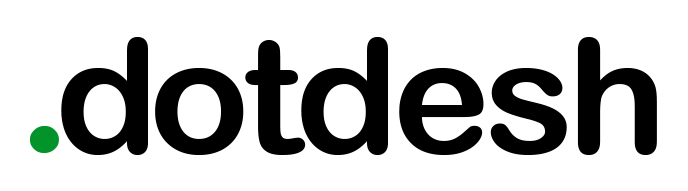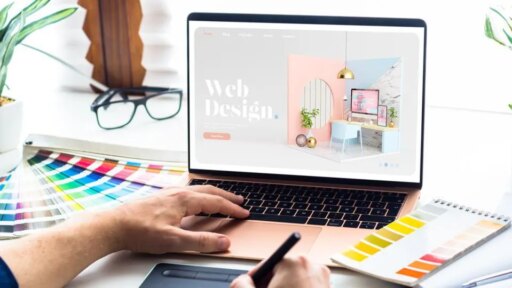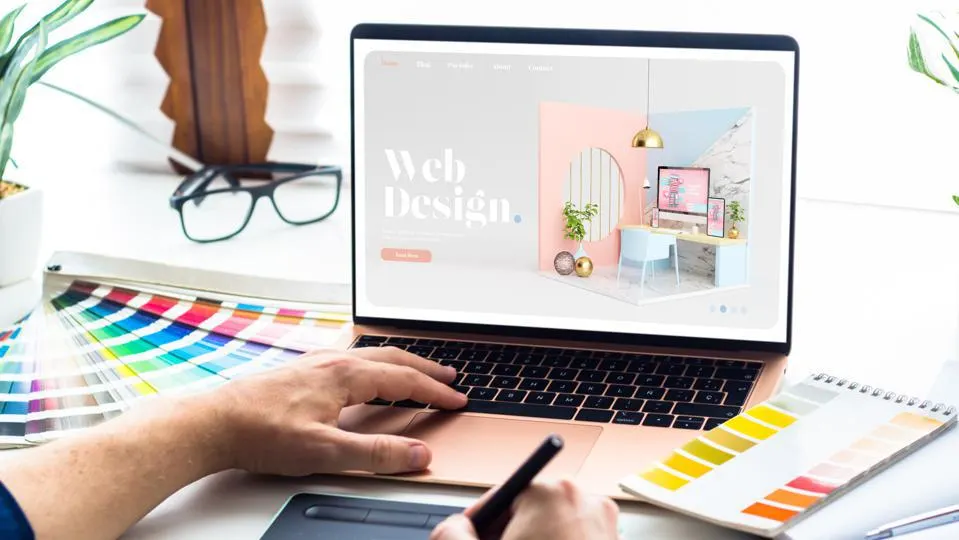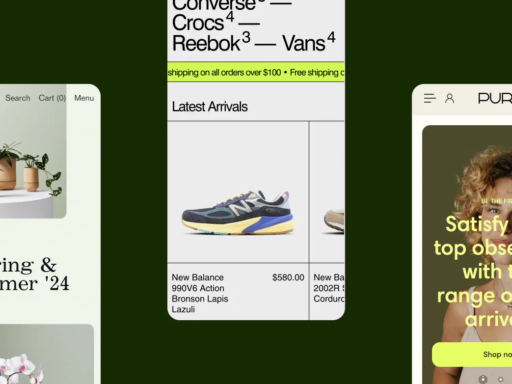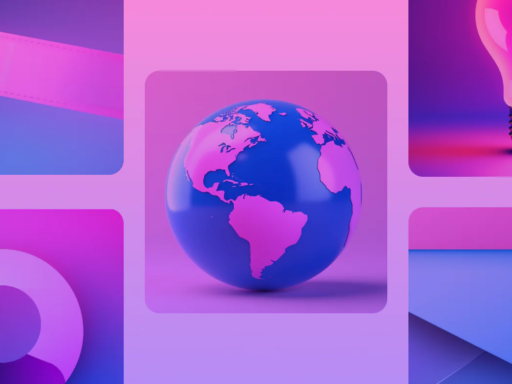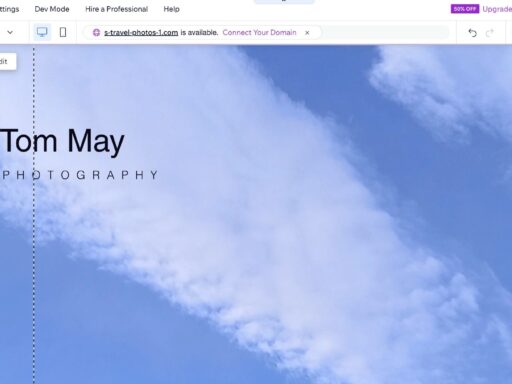Having a website for your small business, your ‘side hustle’ or a portfolio to complement your CV is an integral part of being seen. However, especially if you’ve not done it before, figuring out how to design a website can feel overwhelming.
We’ll walk you through the process of creating your first website and go over simple design concepts to help you make the best choices for your business.
Build A Free Website With Wix
Create a customisable website or online store with an all-in-one solution. Choose from 900+ designer-made templates.
What you need to design a website
Every business needs a central place where customers can find accurate information. A website gives you control and consistency that social platforms can’t.
- Own your presence: You’re not at the mercy of social media algorithms or platform shutdowns
- Boost credibility: A custom domain adds legitimacy and keeps your brand looking polished
- Centralise info: Acts as a permanent hub for hours, location, services, and contact details
- Control the narrative: Avoid having your content displayed next to competitor ads or random posts
- Crosslink effectively: Use your website to connect all social profiles and your Google Business listing
- Stay searchable: A website helps you show up in search results and makes your business easier to find online.
How to design a website step-by-step
Designing a website isn’t difficult, but following a clear process prevents costly missteps. With today’s templates and drag-and-drop builders, anyone can create a polished site without coding experience.
1. Decide what your website needs to do
Before choosing a platform, type of website or theme, define your site’s core purpose. A one-page site won’t need the same tools as an e-commerce store or blog.
Ask yourself:
- Is it an online business card with a contact form and links to social media?
- Do you need a full e-commerce store with checkout and inventory?
- Will it handle offline transactions but offer online booking?
- Are you teaching, showcasing work or building a personal blog?
Your answers determine required features and help narrow down the number of platform options from the start.
2. Pick a website platform
Choosing where your website will live depends on how hands-on you want to be.
- Website builders (e.g., Wix, Shopify) offer all-in-one solutions with hosting, design tools and templates. They’re ideal if you’re not comfortable with coding.
- CMS platforms (e.g., WordPress, Joomla) require more setup and technical skill but offer greater control and scalability.
Pro Tip
Introductory rates can skyrocket after the first billing cycle. Some hosting plans can cost 10 times more once the promotion ends. Always read the small print
Some platforms bundle hosting and design tools together. Others, such as WordPress or Jimdo, require separate hosting, giving you more flexibility but a steeper learning curve.
Website builders
Website builders simplify design with drag-and-drop tools and visual editors – no coding required. The best ones allow custom HTML/CSS and basic SEO features such as editable meta titles, descriptions and mobile optimisation.
Pros of website builders
- Faster setup with minimal learning curve
- Built-in templates and mobile responsiveness
- Ideal for beginners or low-maintenance sites
Cons of website builders
- Limited customisation beyond the template
- Often locked into the platform’s hosting
- Less control over back-end performance
CMS platforms
CMS platforms like WordPress offer more control, better scalability and access to SEO plugins such as Yoast, but require a bit more setup know-how.
Pros of CMS platforms
- Highly customisable (themes, plugins, code access)
- Easier to scale and migrate across hosts
- Strong plug-in ecosystems for SEO, e-commerce and performance
Cons of CMS platforms
- Steeper learning curve for beginners
- Manual maintenance (updates, backups, security)
- Requires separate hosting and domain set-up
Pro Tip
Try out several website builders and CMS packages before making your choice as each comes with different design process and abilities
Features to look for
- E-commerce tools: Shopping carts, multicurrency support, payment processors and PCI-DSS compliance
- Design flexibility: Font and color control, mobile customisation options
- SEO support: Ability to edit page titles, descriptions and URLs
Hosting Packages
Hosting puts your site online by providing server space, security tools, support and access to manage settings through a control panel.
Typically, paid plans include:
- A year of custom domain registration (or let you use your own)
- SSL certificates and basic security
- Storage and bandwidth based on traffic needs
- Optional daily backups and email hosting.
Some website builders offer free plans with subdomains, but those often look less credible to visitors. For a professional site, use a custom domain.
If you’re using WordPress or another CMS, choose hosting optimised for that platform. WordPress hosting, for example, often includes pre-installed themes, faster load times and easier updates.
Pro Tip
Managed hosting plans come with more technical support than unmanaged plans and may be a better value if you are new to web hosting
When comparing hosts, look closely at:
- Storage and bandwidth limits
- Contract terms and renewal pricing
- Upgrade options as your traffic grows
- Security features like malware scans, firewalls and automatic back-ups.
Scalability
Scalability refers to how well your website can grow alongside your business. Growth might require more bandwidth, better security, dedicated servers, added e-commerce features, expanded integrations or extra staff accounts.
Pro Tip
Virtual private server (VPS) hosting is often a good step up from shared hosting to allow easier scalability. Although cloud hosting might be required if you need temporary scaling for seasonal traffic spikes such as Black Friday
Choose a platform that allows room to grow or one that’s easy to migrate. Portability matters. If your first host can’t scale, being able to move your site elsewhere without losing data is a major advantage.
3. Pick a Design Template
Templates give your site structure with pre-built layouts for pages like “About,” “Contact” and 404 redirects already styled. Fonts, colors and button placement are preset, so you can focus on adding your content.
Pro Tip
Many platforms don’t allow you to swap templates without losing all your text and images. Be sure to take your time with picking a template, as you’ll likely have it for a while
Functionality
Not every template supports every feature. Wireframe-style options often offer more layout control, but even those come with restrictions. If you’re building an e-commerce site, make sure the template supports carts, product pages and checkout integrations from the start.
Cost
Free templates save money but often result in cookie-cutter designs. Paid templates can offer better functionality and design but not always. Prices vary wildly, with some costing over £1,000.
Third-party templates may offer more customisation than what’s included in your platform’s native gallery. Confirm compatibility, update support and installation steps before purchasing.
4. Customise your website
Templates are a starting point, but leaving them untouched makes your site look generic. A mismatched design or placeholder layout can undermine your brand before a visitor even reads your content.
Branding
Your site should match your existing brand style. Keep colours, fonts and tone consistent across platforms. Most builders let you apply global changes – adjust a font or colour once, and it updates sitewide.
If you don’t have a logo yet, create one before launch. Avoid free logo makers that use pre-made icons or templates; these aren’t unique and may reuse assets. Hire a designer with a strong portfolio and copyright protections.
Pages
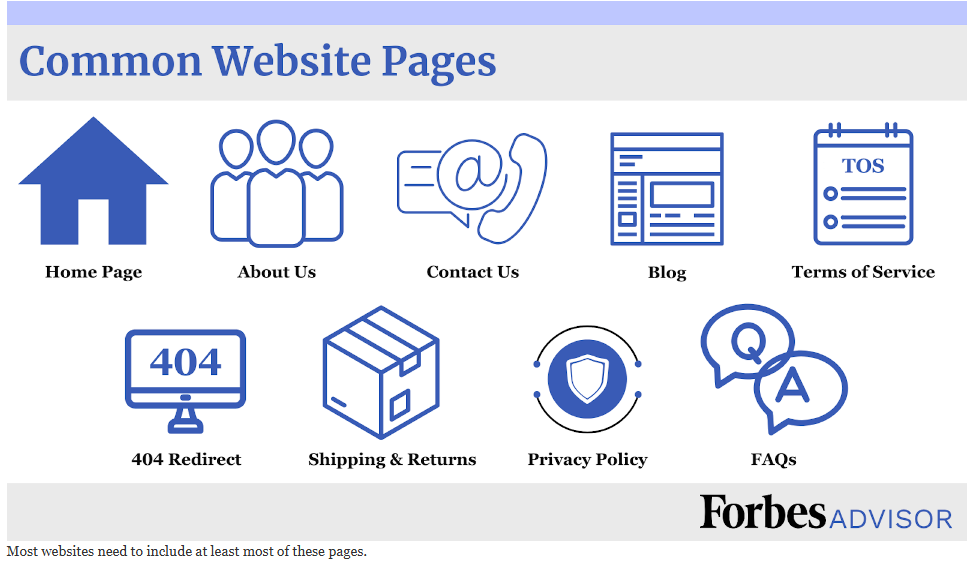
Website pages are separate sections of your website, connected by links and navigation menus.
The most common website pages include:
- Home: A quick snapshot of who you are and what you offer
- About: Tells your story and gives media/partners reference material
- Contact: Includes phone, email, address and social links
- Blog: Useful for SEO, news and customer engagement
- 404 redirect: Keeps visitors engaged if they hit a dead link
- Shipping & returns: Essential for e-commerce
- Privacy policy: Often legally required
- FAQs: Speeds up support and helps SEO
- Terms of service: Protects your content and outlines user rights
Some websites combine multiple topics into one long page because many website packages only include five pages and need to simplify navigation on mobile devices.
Features
Good design goes beyond text. Use photos, videos, contact forms and animations to break up content and keep users engaged. Most builders support media uploads and interactive elements.
Mobile optimisation
Your site must function on both desktop (horizontal) and mobile (vertical) screens. Templates marked “mobile responsive” should adjust automatically, but results vary.
Pro Tip
Always preview your website on mobile after customising menus, headers or hero sections. If a builder doesn’t allow mobile edits or if layouts break, consider switching platforms
Some platforms (like Squarespace) rely on automatic optimisation, while others (such as Showit) let you fine-tune mobile layouts for a better experience.
5. Adjust SEO
Search engine optimisation (SEO) helps your site rank in search results so people can find it. That means balancing content for your audience with signals that search engines understand. Google’s algorithm changes often, so brush up on current best practices before making updates.
Metadata
Search engines rely on page titles, descriptions, image alt text and captions to understand your content. Most platforms let you edit these fields. Keep page titles clear and include relevant keywords naturally.
Sitemap
Behind-the-scenes elements such as your sitemap and robots.txt file influence how search engines crawl and rank your site. If you’re new to this, look for a platform (such as Wix or WordPress with SEO plugins) that automates sitemap generation and Google submission.
Linking
Internal and external links matter. Link to your own content to guide users deeper into the site, and link to credible third-party sources to establish context.
Pro Tip
Never buy backlinks or join shady link exchanges. Links from spammy sites can hurt your search visibility and trust with Google
The best links happen naturally – share your blog posts on social media, get mentioned by credible sites and focus on writing useful content worth linking to.
6. Test and publish
Before you go live, test everything. Click every button, fill out every form, check every link. It’s easy to leave a placeholder URL in the navigation or mistype a contact email, small details that can cost trust (or leads) if overlooked.
What to check:
- Navigation menus (desktop and mobile)
- Contact forms and submission messages
- Links to external sites and social media
- Buttons, popups and interactive elements
- Spelling, grammar and image formatting
- Mobile responsiveness across devices
After your own round of testing, have friends or colleagues do the same. Fresh eyes catch what you’ve trained yourself to ignore.
Cost to design and maintain a website
Website design costs can range from a few hundred pounds to more than £15,000, depending on the complexity of your site and who builds it.
Here’s a breakdown of common upstart costs:
- DIY builders (Wix, Canva, Squarespace, etc.): £16 to £40 per month (includes hosting and templates)
- Freelance designer: £500 to £3,000 for a basic site
- Agency or custom-coded site: £3,000 to £15,000+
- E-commerce or advanced features: Higher costs due to complexity
Ongoing expenses include:
- Domain registration: £10 to £20 per year
- Hosting (WordPress): £5 to £100 per month, depending on traffic
- Maintenance (plugin updates, backups, security): £50 to £150 per month
- Custom development (if needed): £75 to £150 per hour
- Redesign every few years: Additional design fees
When to hire web design help
Website builders reduce the need for a pro, but they don’t eliminate it. If you hit a wall or want to level up your site, hiring help can save time, reduce errors and protect your brand.
- Time constraints: Hiring a designer lets you focus on your business instead of losing hours troubleshooting or learning new tools
- Complex integrations: Third-party plugins, especially for e-commerce, can break layouts or cause conflicts if not configured properly
- Custom CSS and code: Rewriting template code increases the chance of errors. A pro can make changes cleanly and efficiently
- Site errors and glitches: Diagnosing broken elements or slow load times often requires technical skill. Designers troubleshoot faster
- Security and hacks: Small businesses are common targets. Pros can help prevent breaches-or recover your site if one happens
- Accessibility and compliance: Built-in features aren’t always enough. A professional can ensure your site meets legal and WCAG standards.
Website design tips
No matter what kind of site you’re building, it should load quickly, be easy to navigate and work for all audiences. Below are practical tips that help your website look good and work better.
Limit fonts and colours
Too many fonts or clashing colours create visual chaos and hurt load times. Stick to:
- Three fonts: One for titles, one for headings, one for body text
- Accessible colours: Avoid red-green combinations and neon hues and keep common color-blindness combinations in mind
- Brand alignment: Match your visual identity, but prioritise readability
Sounds
Don’t set sounds or music to autoplay. Nothing will send someone into a rage faster than having music blast out of their phone while sitting in a quiet waiting room or in the middle of an office meeting.
Highlight important information
You know where everything is, but your visitors don’t. Key information should appear near the top and stand out clearly. Use bolding, headers or larger fonts.
Common important information includes:
- Company name
- About us
- Location
- Hours
- Contact methods
- Shopping links
- Call to action (CTA)
- Social media account links
Limit large files
Large images, uncompressed videos and animation effects slow your site down.
Tips to optimise website speed:
- Keep file sizes under 1MB when possible
- Use web-friendly image widths: 1,280px for hero images, 1,080px or less for accents
- Minimise interactive effects or popups that delay loading
- Aim for under 3 seconds of load time, especially on mobile
Family friendly
Make sure the above-the-fold content is safe for all audiences. This keeps your site in good standing with search engines and, in some cases, meets legal content restrictions (e.g. age-gated products).
Left to right
Place key elements on the left side of the screen. Avoid putting important content in right-side sidebars where it disrupts the reading flow. Use pale background colors to separate sidebars visually.
Limit pop-ups
Use pop-ups sparingly. Too many can frustrate visitors – especially on mobile – and lead to accidental mis-clicks or abandoned visits.
No website is perfect
Even the best-designed sites need updates. Watch your analytics, listen to user feedback and revisit content regularly. Your site’s real value lies in how well it serves your audience, not how flashy it looks.
Whether you hire a professional, use a premium builder or patch it together with a free platform and custom domain, stay true to your brand and make sure your visitors can find what they came for. Everything else is secondary.
Frequently Asked Questions (FAQs)
What is the easiest way to design a website?
Using a drag-and-drop builder such as Wix is the simplest option, especially if you choose a template that requires minimal edits. For basic info sites, Canva is extremely beginner-friendly.
For simple online stores, Ecwid offers one of the easiest set-ups.
What is the best website design software?
The best web design software depends on your experience and needs:
- Showit: Beautiful, no-code design for creatives
- WordPress: The most popular CMS with broad flexibility
- Elementor: A professional drag-and-drop builder with custom code access for advanced users.
Can I design a website for free?
You can design a website for free, but you should expect trade-offs. Most free builders add ads and limit you to a subdomain.
Google Sites is one of the few that’s ad-free and lets you connect a custom domain. Still, most people pay at least £10 to £20 per year for a domain, and small business owners typically spend a few hundred pounds to get a polished, functional website.