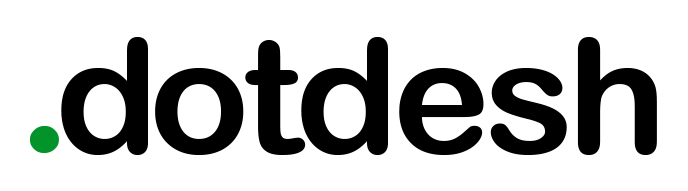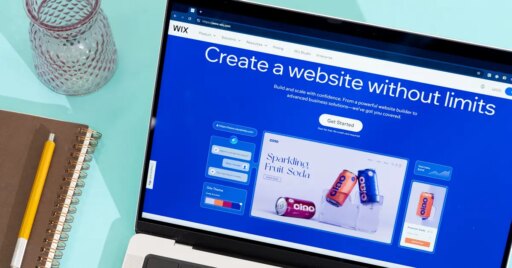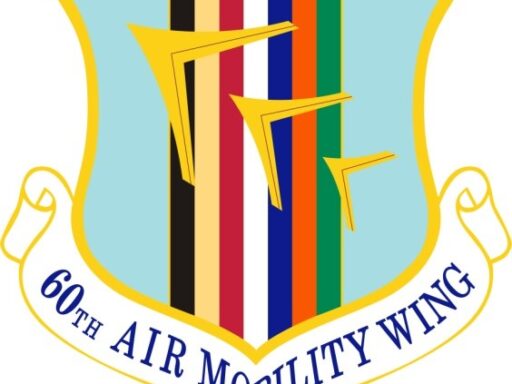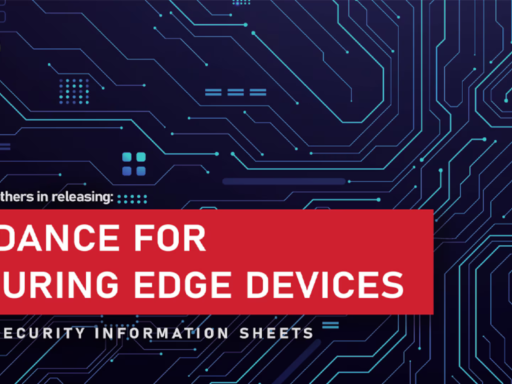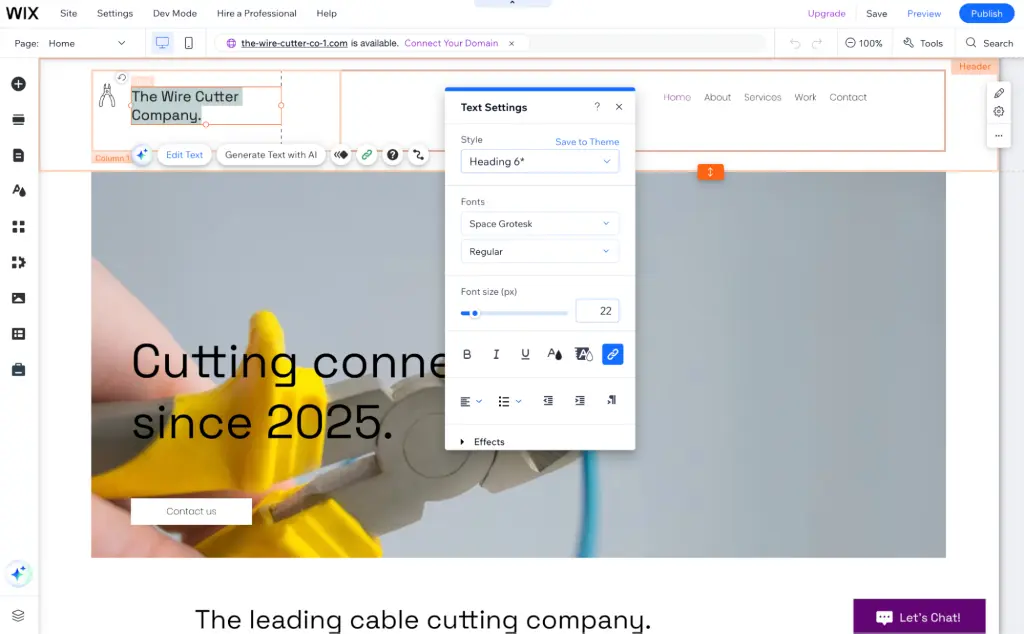
Top pick
Wix is the best tool for quickly building and launching a website thanks to its painless drag-and-drop editor and 900-plus themes. It also has a guided AI chatbot that can help you start your site with smart defaults, as well as checklists that surpass those of other website builders we tested in ensuring that you have SEO and accessibility covered.
With Wix, everything is included. You can buy a domain within Wix itself or bring your own. You can edit photos in Wix or with the included Adobe Express tools — which together offer more editing features than other website builders provide — or import images you’ve edited elsewhere. You can add text directly to a page or organize and publish longer articles in a content management system (CMS). You can publish a single page or build a full-featured website. And you can do all of that without writing a single line of code.
It has advanced features for added customization. Wix lets you build sites from sections as quickly as in Google Sites or Canva Websites, but it also pairs that functionality with advanced features that simpler website builders often don’t include, such as a CMS, support for header code, and developer tools to expand your site as needed.
Its autosave, version control, and real-time collaboration features help you work with others better than you can in Squarespace or in WordPress’s website builder. And unique among website builders, its checklists help you avoid having to search through settings pages to find obscure features. Its broad mix of the best website builder features simplifies creating a well-rounded website.
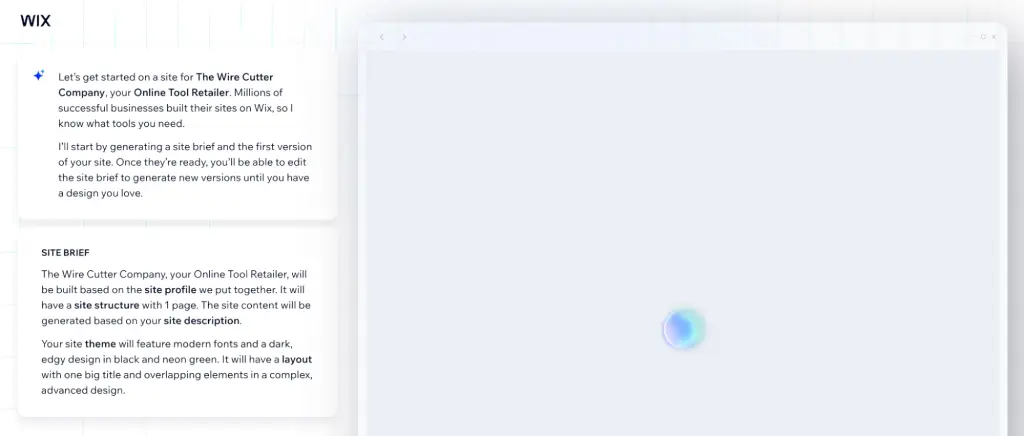
It offers a guided website-building process. Wix leads you through the process with an AI chat bot that asks a set of questions about your business and goals for the website and then shows a checklist of tasks required to launch your website. Afterward, another AI chat bot helps you create a custom theme, complete with AI-generated images and text placeholders to give you an idea of how the finished site would look. You don’t have to prepare anything before building your site; Wix tells you exactly what’s needed.
Wix’s AI tools then help you accomplish tasks throughout the process of building the site. They can generate text from a prompt, suggest color palettes and theme changes, automatically tag images to simplify search, and answer questions about your website and Wix’s features.
Each AI tool is more limited and more specific than something like ChatGPT. For example, the Theme Assistant cannot recommend specific colors for a high-contrast, accessible theme. But the tools are useful for accomplishing small tasks, stuff such as locating a hidden tool in Wix or shortening a wordy description. That helps you stay focused on building your site, rather than having to search through documentation for answers.
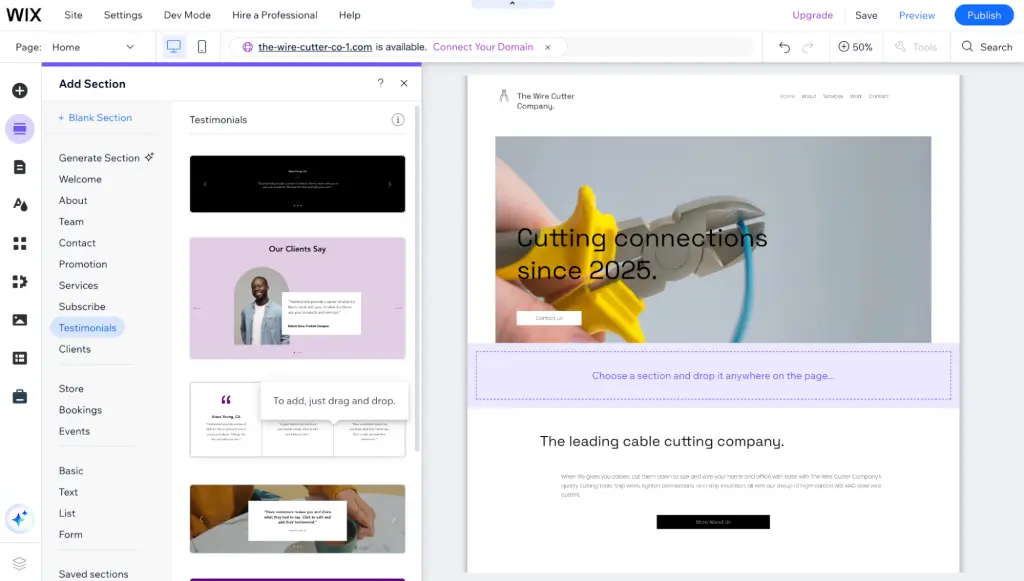
It lets you use sections to build the pages you want. Wix themes are broken into sections, typically a header and footer sandwiching sections such as “About” or “Media.” You can add dozens more, including blocks for team photos, contact forms, promotions, client testimonials, stores, and events, plus generic sections for basic text and lists. You just drag the items you need for your site into your template and then use arrow buttons to move full sections up and down into the site design you need.
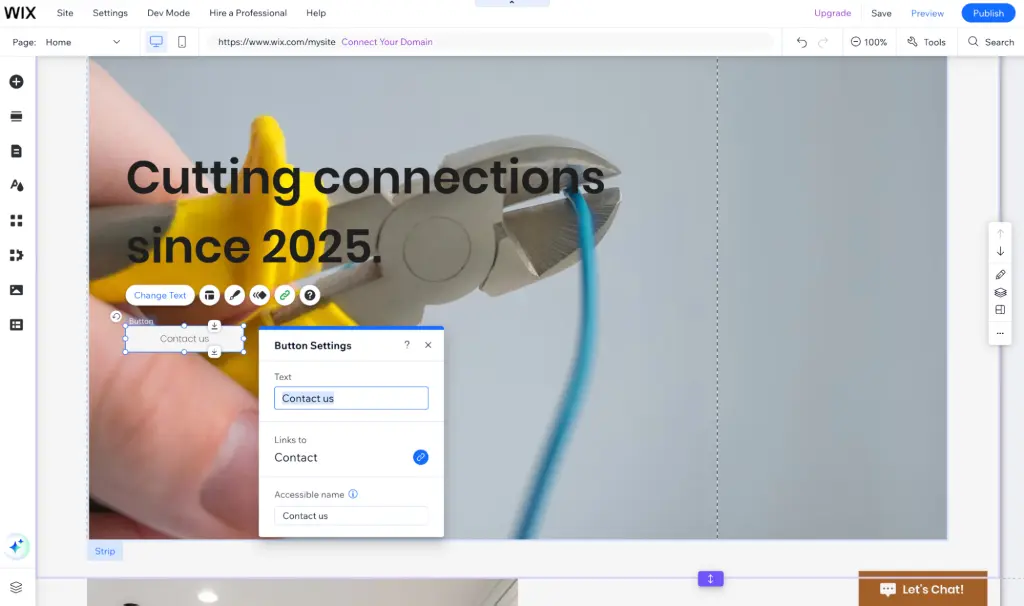
You can click and then drag-and-drop to edit anything. Every element on a Wix site is editable. Click once on a tagline, for instance, and Wix shows a border around the box. You can drag elements around the site, and you can even move them between sections or have them straddle sections for an overlapping image or text box. Click again to open the editing tools. You can edit and arrange everything, from the site logos to the copyright notice in the footer, as you wish.
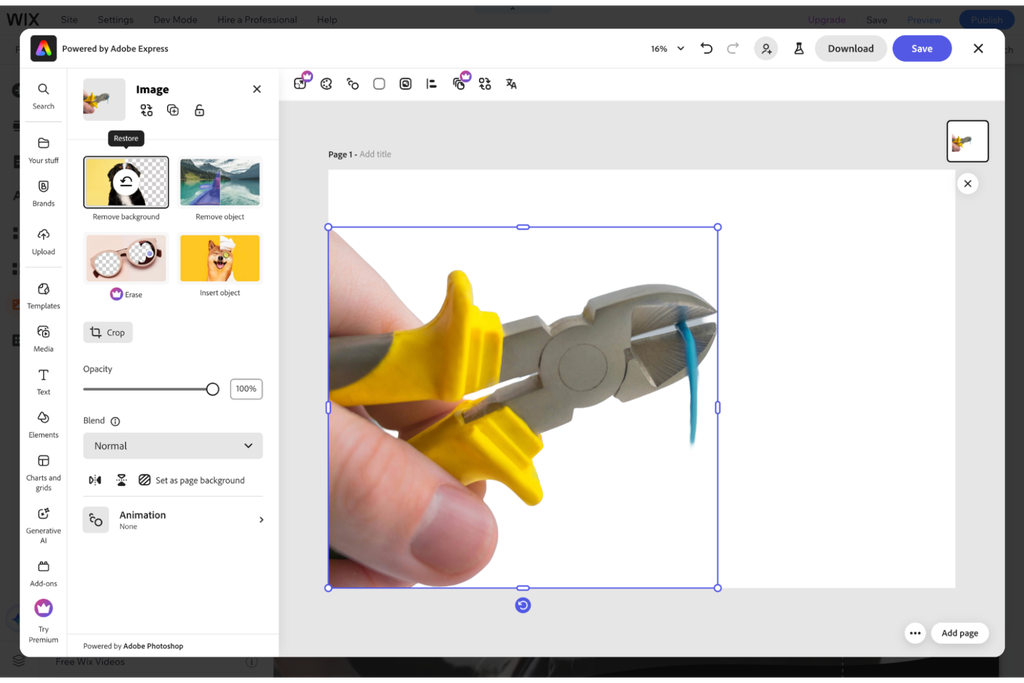
Everything you need to build a site is included. You can edit any text area with familiar rich-text tools and standard keyboard shortcuts similar to those found in PowerPoint or other design tools. A variety of Adobe, Google, and system fonts are included, or you can upload custom fonts for your site.
Whenever you change fonts, colors, or formatting, you can apply those changes to a single text area or to all text with the same formatting; for instance, you can update all headlines with the same font and formatting at once. And if you’re building a site for a multilingual audience, you can enable additional languages and add text variants right from any text box.
Wix similarly includes all the tools you need to quickly edit photos on your site. You can upload photos from your computer, Google Drive, Dropbox, and other online storage services, and you can choose free stock photos from the Wix library and Unsplash or license media from Shutterstock in the app.
You can then crop images, adjust brightness, remove backgrounds or objects, add text and other overlays, or even use your photo as the starting point to generate AI images. In other words, you shouldn’t need to use any other editing apps while building your site in Wix.
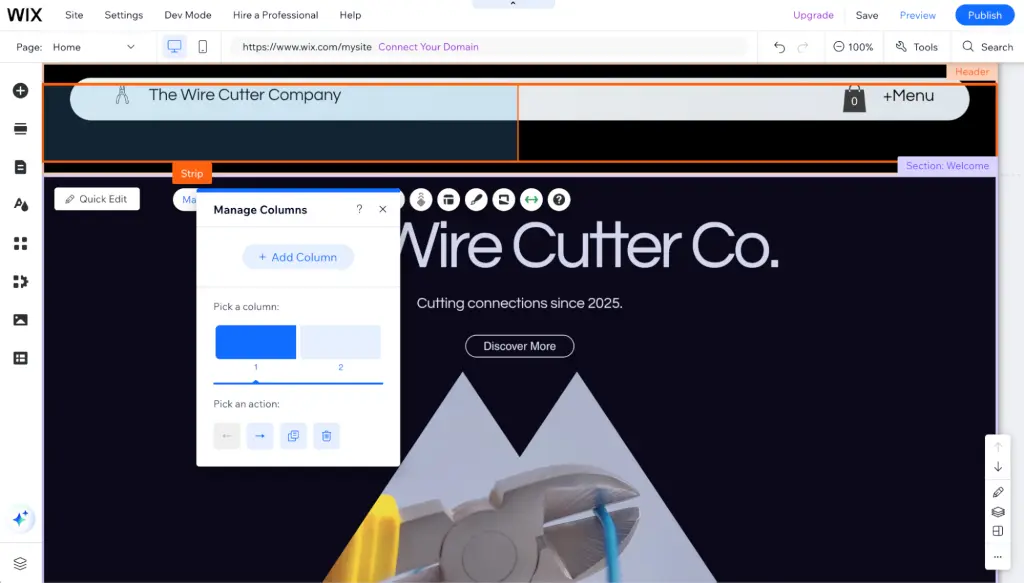
Sites created in Wix are responsive by default. In our testing, Wix scored well in Google Lighthouse tests for mobile accessibility, with only Squarespace ranking better for our customized site. Wix also scored better than Squarespace in performance, though we should note that this measure is highly subjective since it’s based on your site’s theme and customization. (Most default themes in modern website builders generally rate well in this regard.) Wix sites look great on both mobile and desktop by default.
In aspects where Wix sites tested worse than competitors, such as scoring lower in SEO out of the box, Wix’s checklists effectively guided us through smart defaults to make better sites. After we followed the checklists, our Wix sites consistently scored perfectly in Lighthouse SEO tests — better than the results from every other website builder.
When you’re moving items around on your site, Wix shows boundaries on the sides so that you know what will get cropped out on smaller screens. It also formats headers and detailed section layouts such as product listings and testimonials with columns, showing items side by side on larger screens and stacked on mobile. That saves you the hassle of designing both desktop and mobile versions of your site.
Wix Apps let you add features to your site. Wix includes a CMS for blog posts and other longer content, an e-commerce store for selling products and receiving payments, event-management tools, a form builder for contact forms, and a live-chat box for you to talk to customers. There’s also the Wix App Market, which offers tools to add maps and reviews to your site, show a stream of social media posts, sync with other marketplaces and accounting tools, and more.
This means you can start small, with a single-page website, and then upgrade over time to build out a comprehensive company site.
You can undo changes, anytime. Wix autosaves every change you make to your site — something that everyone is used to in Google Docs and other modern software but also something that is not included in many popular website builders, such as Squarespace, Carrd, and WordPress’s theme editor.
Did your last edit break something? Just click Undo or press Cmd+Z or Ctrl+Z to roll back the change. Or check your site history to see every revision of your site.
You can name site versions, mark favorite versions that you want to reference in the future, and roll back changes whenever necessary.
Developer tools are available, if needed. If you’re not comfortable with code, feel free to skip this section, but devs, take note: Wix, like many website builders, includes built-in Google Fonts and basic analytics, the two things that web designers most often need to add to the site header with custom code. If you’d like to bring in new web fonts and use Google Analytics instead, you can also edit your site’s header code to include scripts in your site, something that isn’t possible in simpler website builders such as Google Sites and Canva Websites. You can also embed HTML iframes and other code or, unique to Wix, enable developer mode to write custom JavaScript for your pages and sync changes to GitHub.
Wix also includes an API to push data to your site, integrate with third-party services, schedule jobs on your site, and build new functionality with unique Wix apps. You can’t edit the theme’s HTML and CSS, but the platform exposes CSS variables for your site’s theme so that you can, say, style a new element using your site’s Subtitle style with the –wst-color-subtitle variable.
It’s a pairing that lets developers add functionality to sites while leaving the design and content in the hands of the rest of the team.
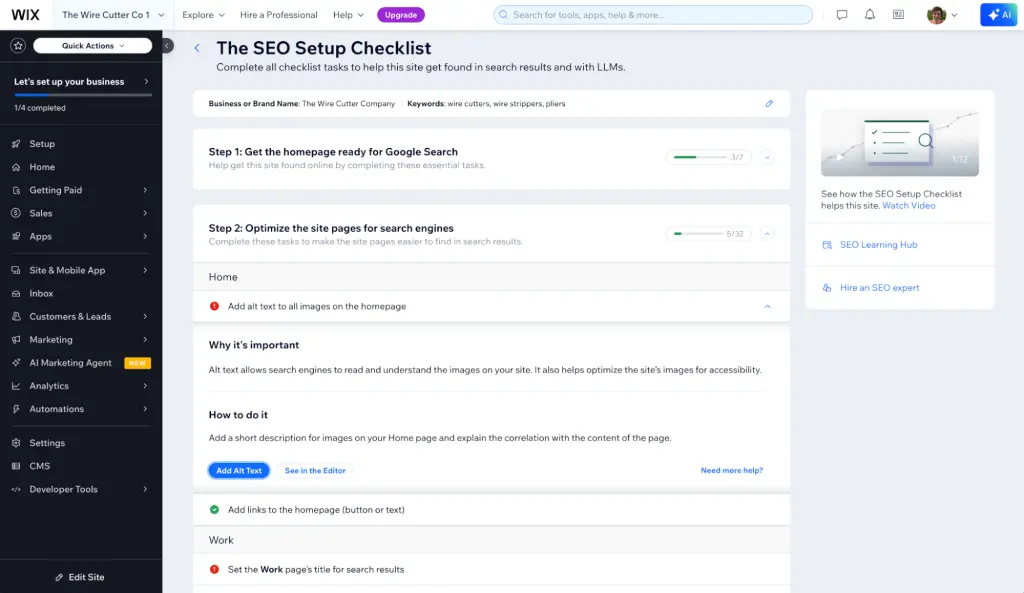
It encourages you to check off everything to finish your site. Once you’ve added your content and edited your theme to your liking, the Wix dashboard picks up where you left off with onboarding.
It allows you to publish your site without checking off all the boxes — but if you do that, it’ll continue to remind you to add a site description, connect your custom domain, and finish any other remaining tasks until you’ve covered everything Wix recommends.
That’s simpler than digging through pages of settings and trying to decide what you should change.
Flaws but not dealbreakers
The Wix editor is a bit slow to load. It took around 35 seconds to load the first time we opened our site and 10 to 15 seconds most other times. Once it’s open, though, it’s as fast and responsive as other tools.
By default, Wix sites aren’t indexable by Google. When you first create your site, Wix sets your robots.txt file to “noindex” by default. It then prompts you to “allow indexing to make your homepage visible in search results” as part of its SEO Setup Checklist. That task can be easy to miss, though, if you don’t follow through on every Wix setup step.
The AI-generated content can be hit-or-miss. Wix automatically generates text and images for your site when creating a new AI theme. That can be helpful for you to visualize how your site will look when it’s finished, but the content is also unlikely to showcase your work and company as well as you could on your own. You should always treat the AI content as placeholders and replace it with your own words and images.
Tools are duplicated in spots. You can crop images, remove backgrounds and objects, and do even more in both Wix’s native tools and the built-in Adobe Express tools. In addition to those free Adobe Express tools, you can pay for a separate, $10-per-month Adobe Express Premium subscription, which allows you to resize images, make multiple image variants, and build a brand kit. This option is handy, but it’s also potentially confusing for people who are already paying for Wix.
Image alt-text options are hidden. To add alt text to an image — that is, to describe it both for people using screen readers and for search engines — you must first click an image, then select the gear icon to open Image Settings, and finally add alt text to the “What’s in the image?” box. By default, Wix uses the file name as the alt text and doesn’t prompt you to add new alt text when you’re uploading or editing images. It does remind you to add custom alt text as part of its SEO checklist, but we wish it made the setting clearer.