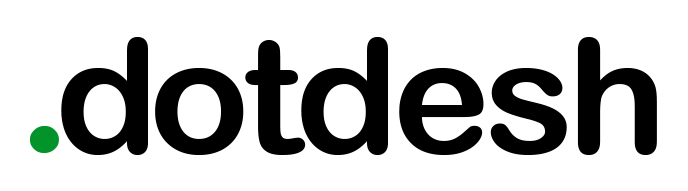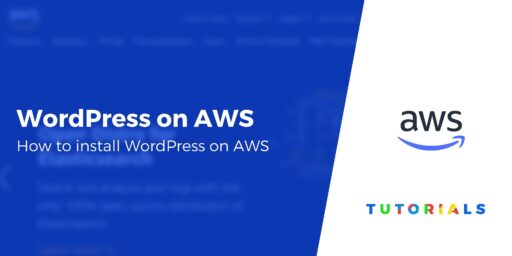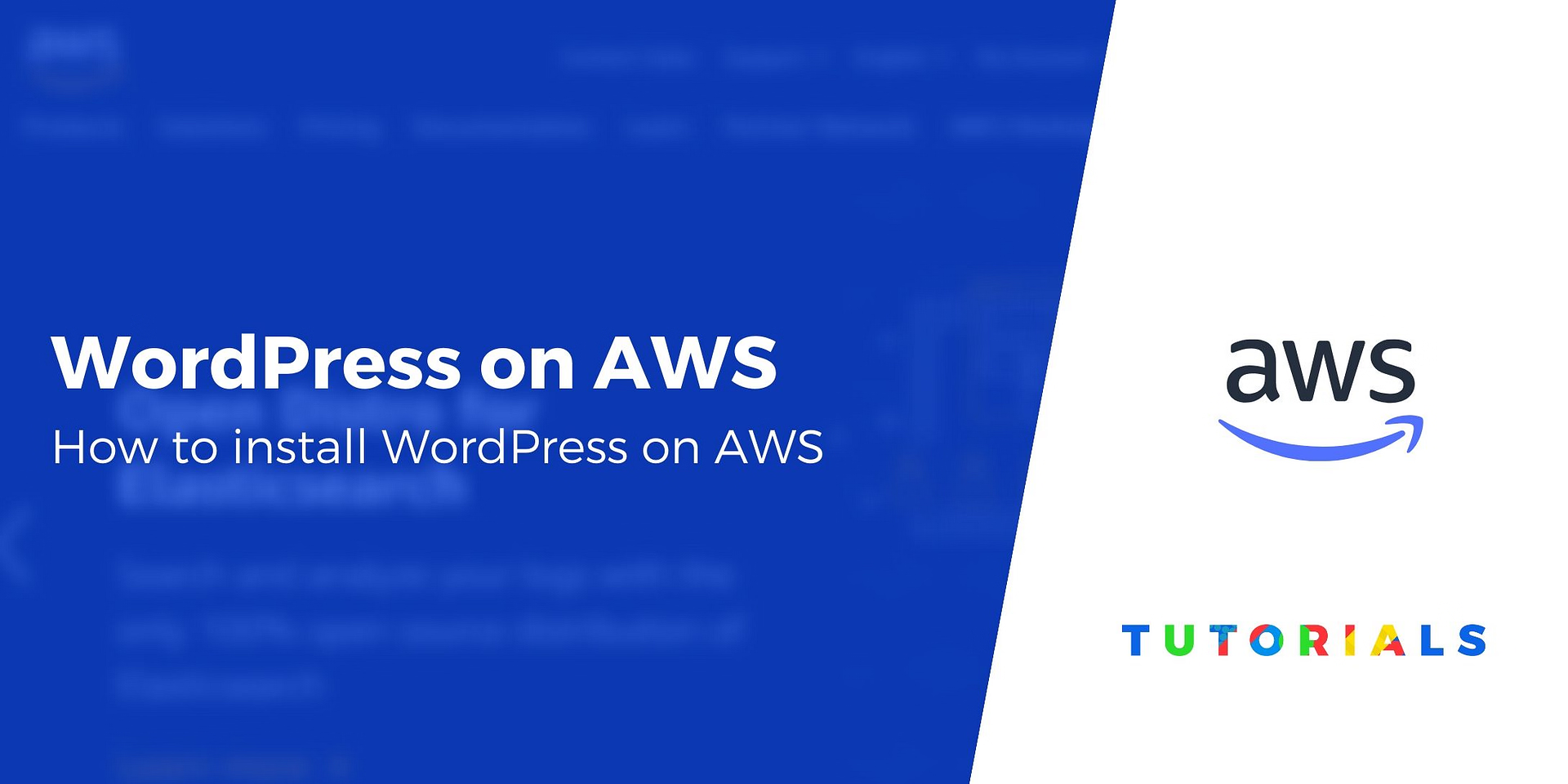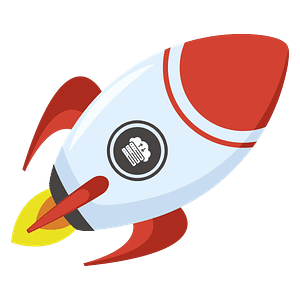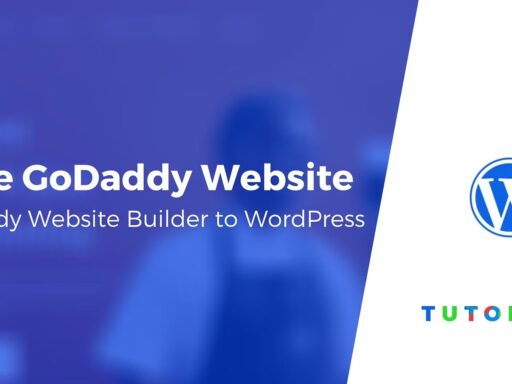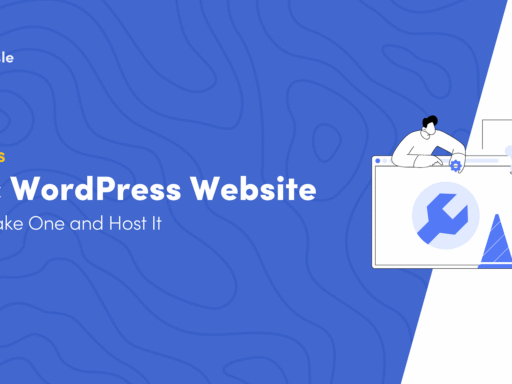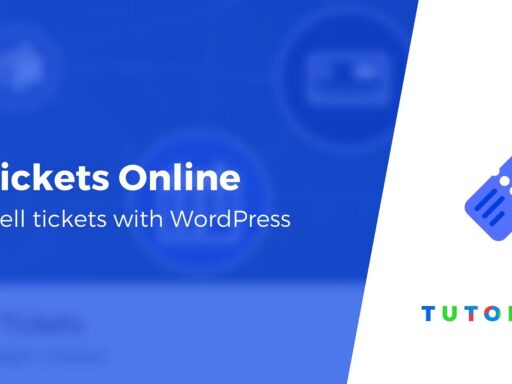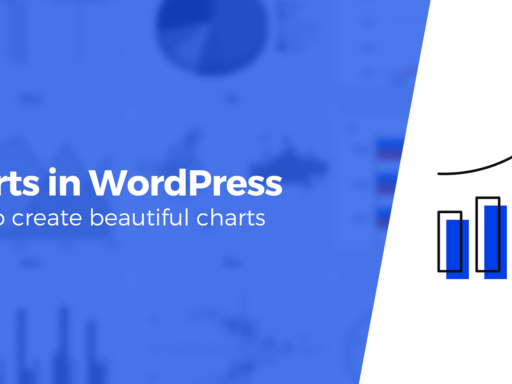Considering making the leap to install WordPress on AWS directly? Amazon Web Services (AWS) is the biggest provider for cloud hosting services, so it makes sense to consider trying it out.
Knowing how to install WordPress on AWS involves a bit more work than with other hosting providers. However, cloud hosting is quickly becoming standard for a lot of businesses. This means knowing how to navigate AWS can only benefit you and your website.
Why AWS for WordPress could be a great choice 💡
Let’s start by saying AWS is a big deal. They are the cloud hosting provider with the largest share of the market by a good bit. AWS is such a massively successful platform, it makes up for half of Amazon’s operating income [1], which translates to billions of dollars.
Tech giants such as Netflix and Apple rely on AWS for their web services. As such, if you decide to use the platform to host your WordPress website, you’re in good company.
AWS offers high-scalability, which makes it perfect for websites with thousands of daily visitors. The platform also enables you to use any server configuration you want. This is ideal for websites with high-performance needs, such as online stores.
Cloud hosting can be both expensive and complicated to get started with, though. Given this, AWS could be a poor option if you’re new to building websites, or if you just want a hassle-free hosting option without the need to look under the hood.
If those latter situations fit you, you might be happier with managed WordPress hosting instead.
The costs of using AWS 💰
If this is your first foray into cloud hosting, let us warn you – most providers use a ‘non-standard’ pricing structure. Unlike regular hosting providers, you don’t pay a set fee per month. Instead, you’re charged by the hour.
The positive side of this setup is you pay for the exact amount of resources you use. However, if you don’t know what your hosting requirements are, you can end up overpaying for a more powerful server than you might need.
If we’re talking about a simple static website, you can host it using AWS for as little as $0.50 a month, which is an unbeatable price. AWS also offers a free tier, which you can use for all manner of setups:
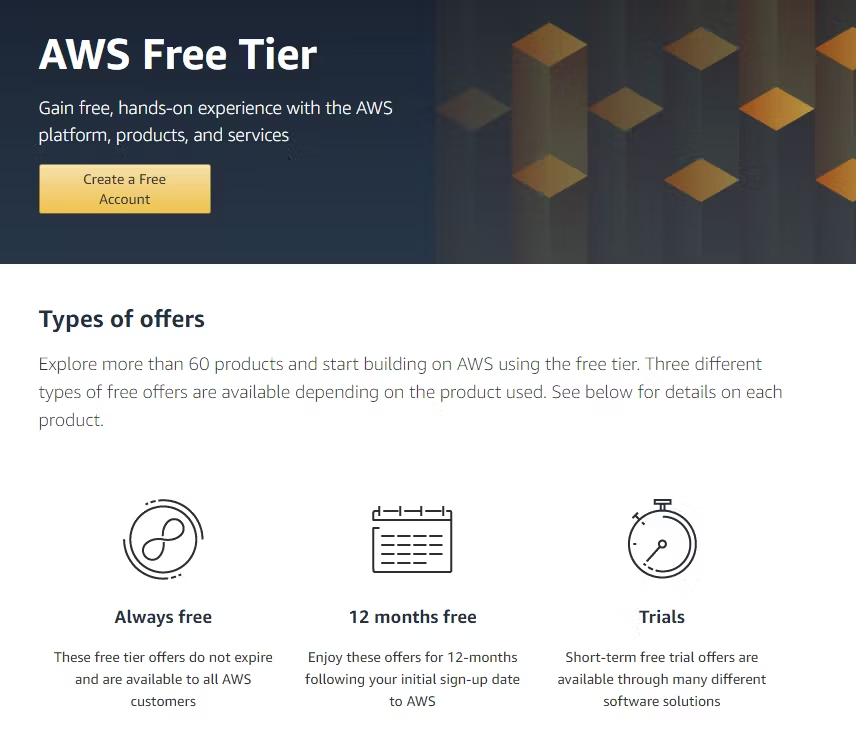
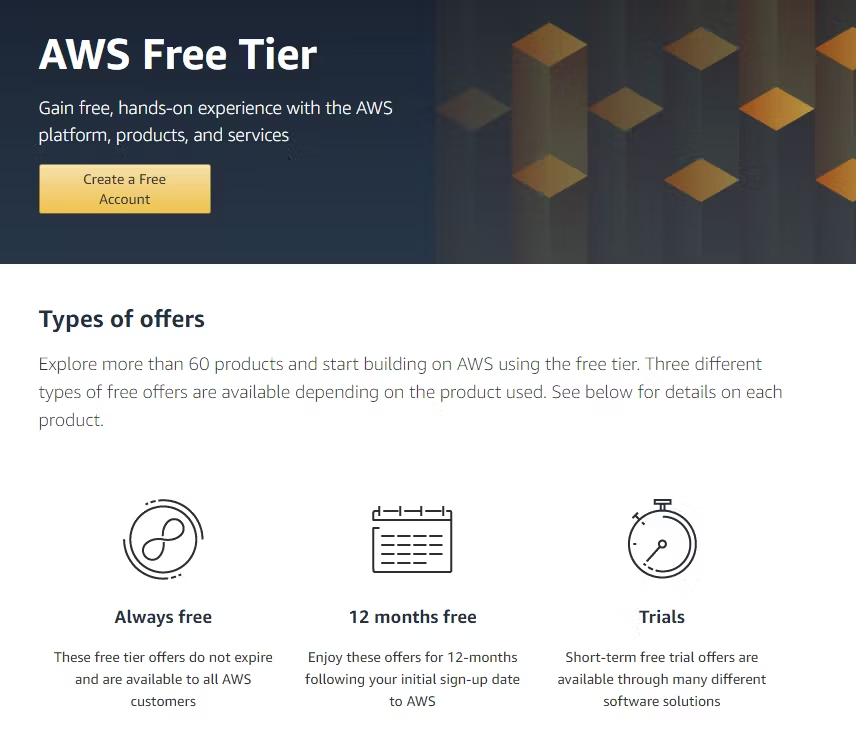
However, once we start getting into complex server setups – or ‘instances’ – prices start to rise. At the bare minimum, for an instance with 1 vCPU and 2 GB of RAM, you should expect to pay around $18.67 per month.
How to install WordPress on AWS (in 3 steps) 📥
Before you get started, you’ll need to sign up for AWS. During the process, you’ll need to verify your account using a credit card – onto which they’ll charge $1 – and receive a verification code via SMS.
When you’re ready, select the Free support plan and you’ll get access to your console, which is where the magic happens.
Step 1: Launch and configure a WordPress instance
The first thing you need to do is set up an AWS EC2 instance. EC2 instances are ‘simple’ virtual servers, perfect for your first AWS project.
To launch an instance, look for the Launch a virtual machine option on your console’s main screen:
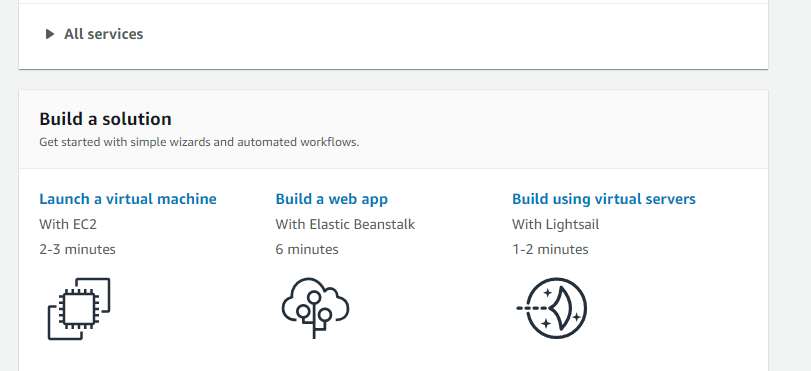
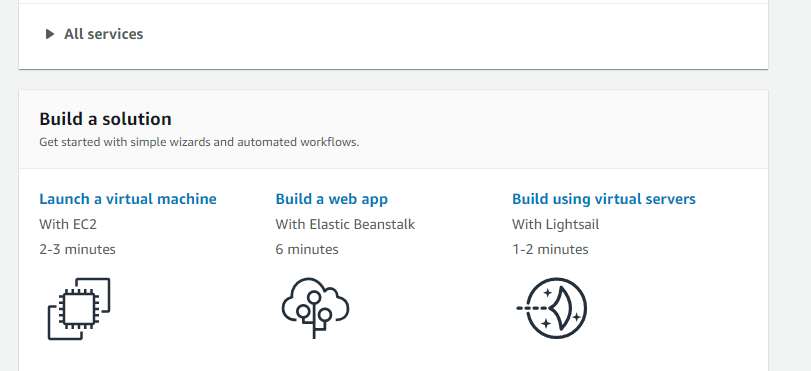
Next, you need to select what type of instance to launch. To keep things simple, look for the AWS Marketplace option on the left-hand menu. The marketplace includes hundreds of pre-built machine configurations you can use.
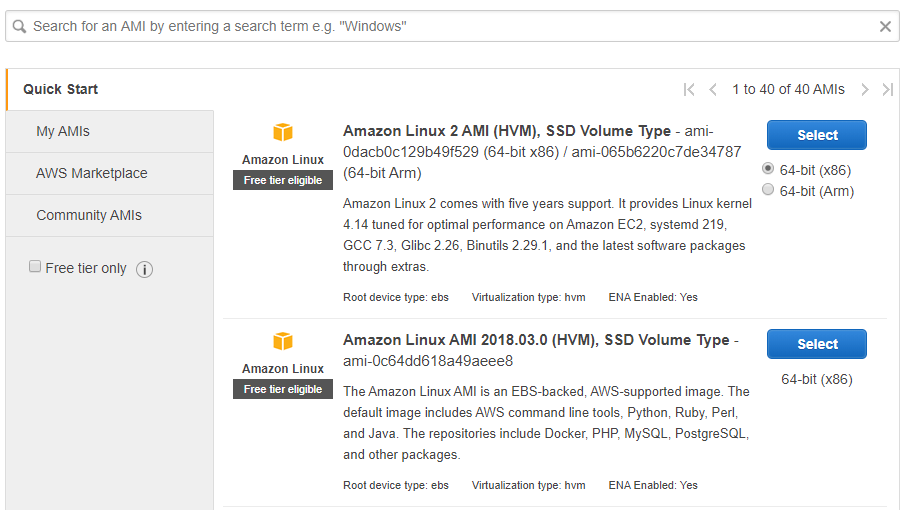
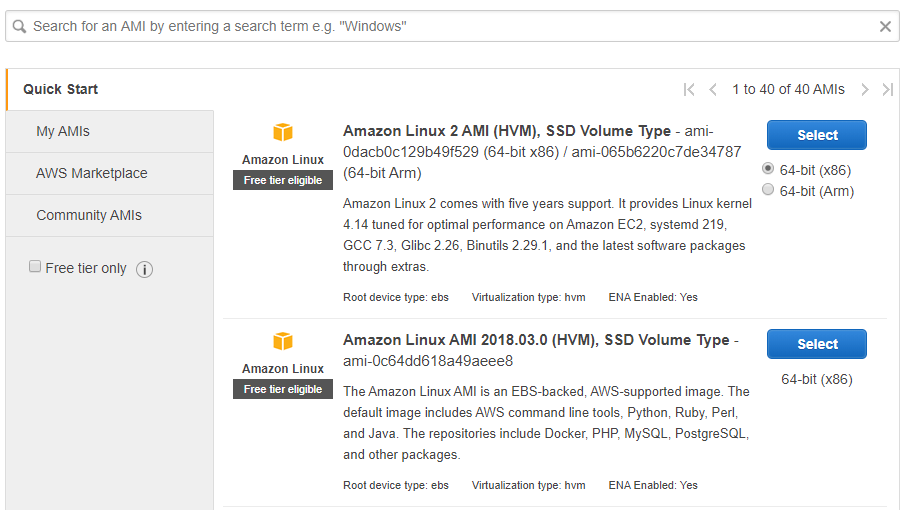
If you use the search feature to look for “WordPress” setups, you’ll find over 100 different configurations to choose from. In the list, look for the WordPress Certified by Bitnami and Automattic option:
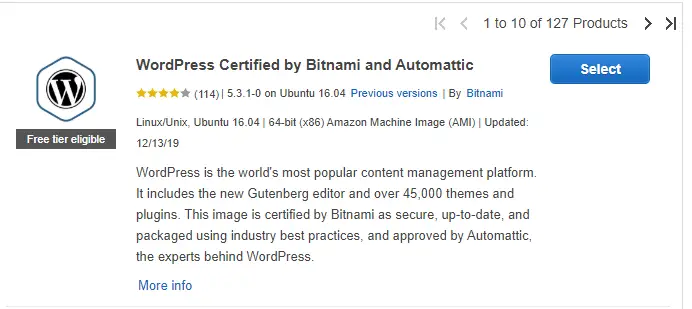
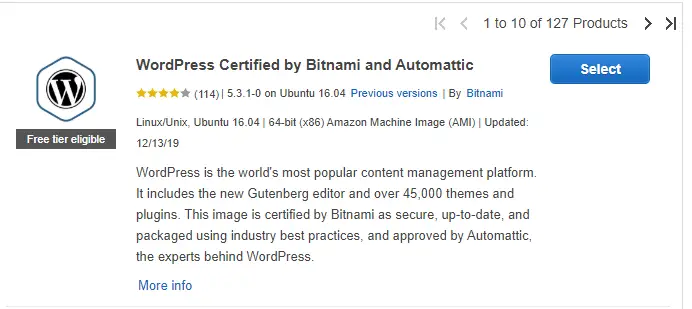
Clicking on Select will show you the details for this configuration as well as the hourly fees for different levels of instances:
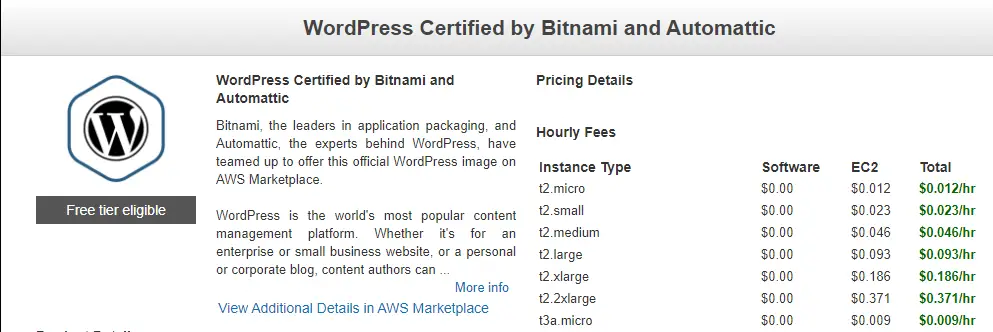
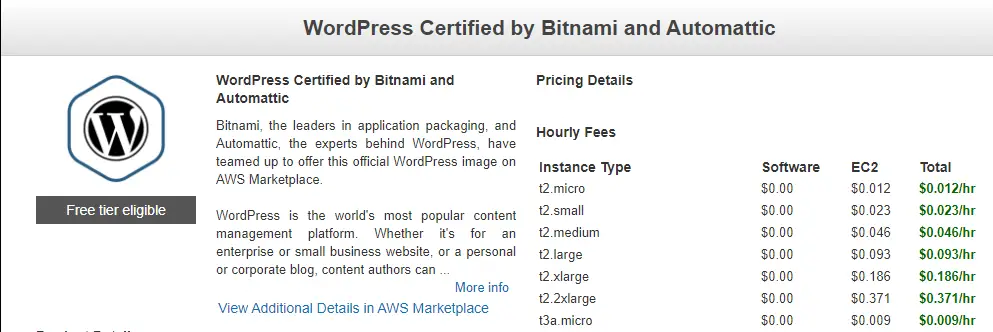
Once you click on continue, you get to decide on the kind of instance you want to use to install WordPress on AWS.
At the bare minimum, you want an instance with 2 GB of RAM. The t2.small setup is a good option if you’re on a tight budget. Otherwise, go with t2.medium, which includes 2 vCPUS and 4 GB of RAM.
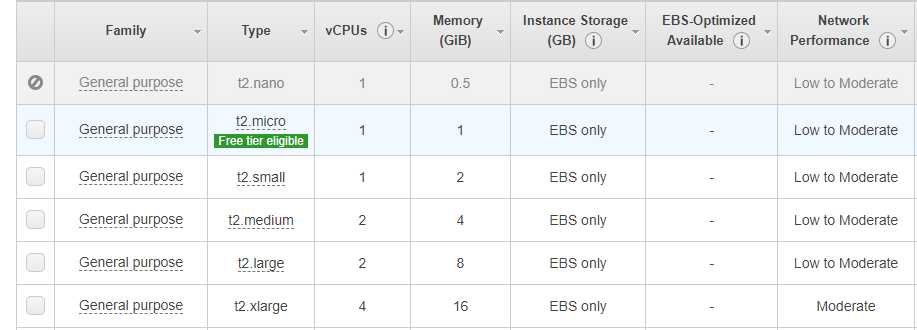
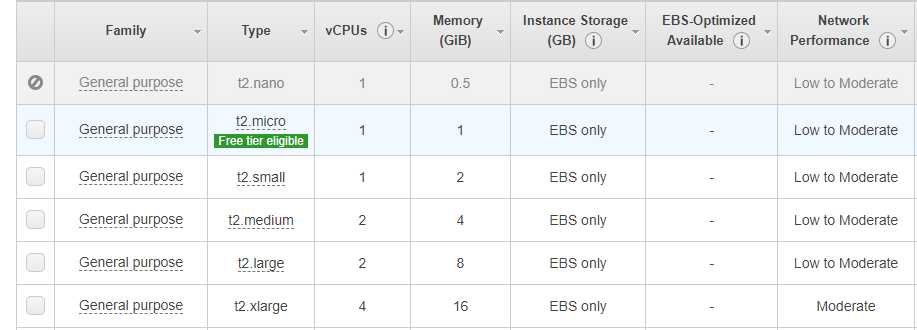
If you know you’re going to need better performance and you’re already familiar with virtual private servers (VPS), feel free to go with whichever option you prefer. The decision is based on your needs and goals.
After selecting an instance, you get to review its configuration. If this is your first time configuring a VPS, you should leave the default settings, which will run WordPress without any problems:
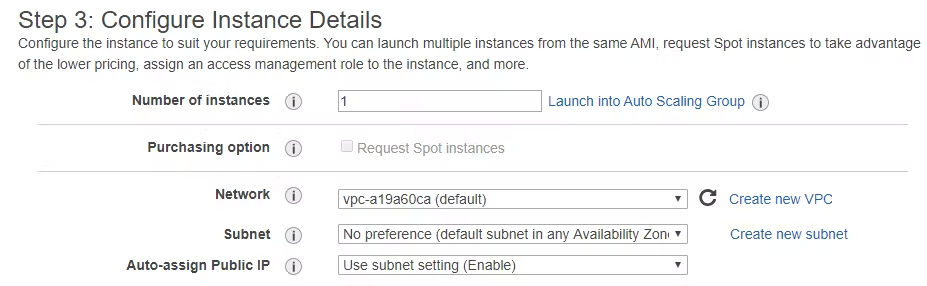
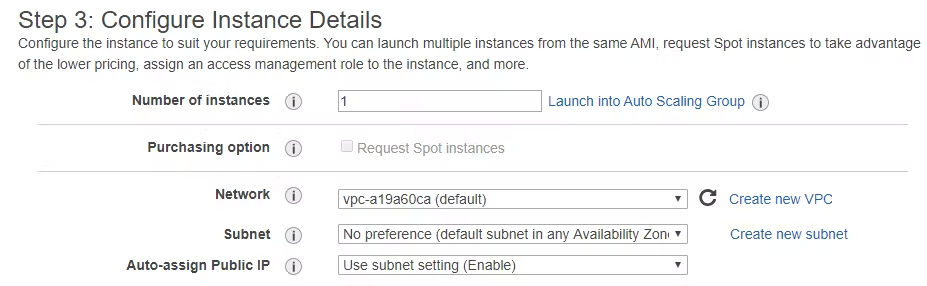
If you want to change things away from the defaults, we recommend taking a close look at the AWS documentation before you make any changes.
When you’re ready, click on Next to select how much storage you want. AWS bills you for additional storage, which is worth remembering. By default, your instance will include 10 GB:
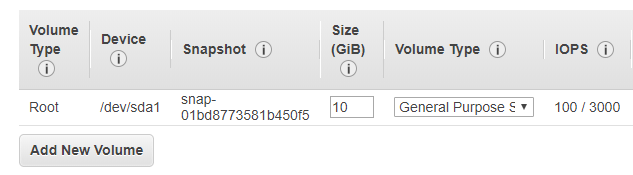
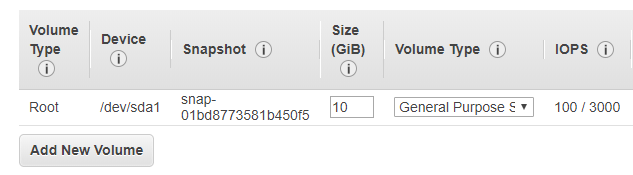
Finally, you can review your configuration, and click on the Launch button.
At this stage, AWS will ask if you want to create a ‘key pair’ you can use to SSH into your server. We recommend creating a new pair since it may come in handy down the road.
Now let’s proceed to the launch, which will take a few minutes while AWS gets everything ready.
Step 2: Access your WordPress instance and find its public IP
To access your new instance, return to the AWS console home and look for the Services tab at the top of the screen, then select the EC2 option:
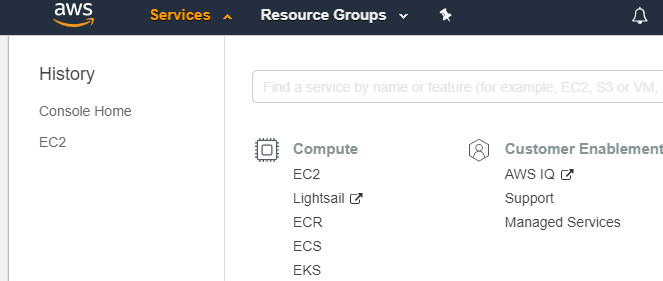
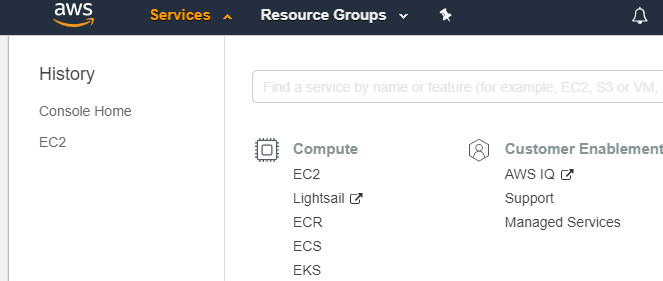
On the next page, look for the Running Instances option under the main menu:
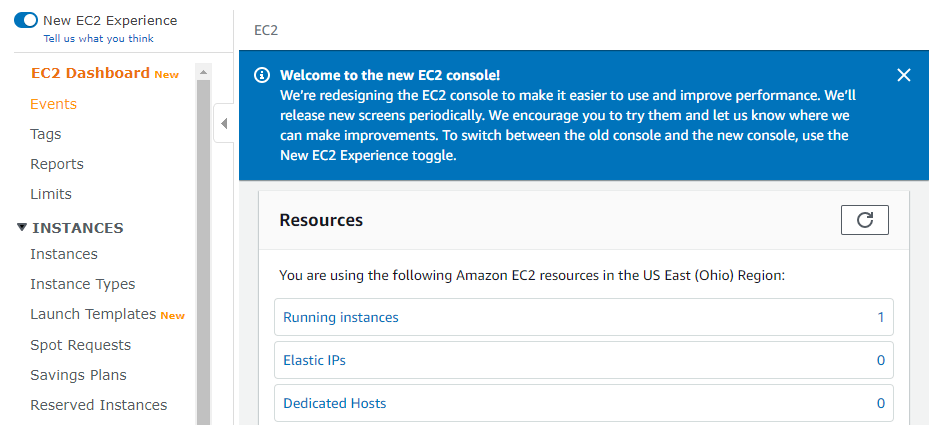
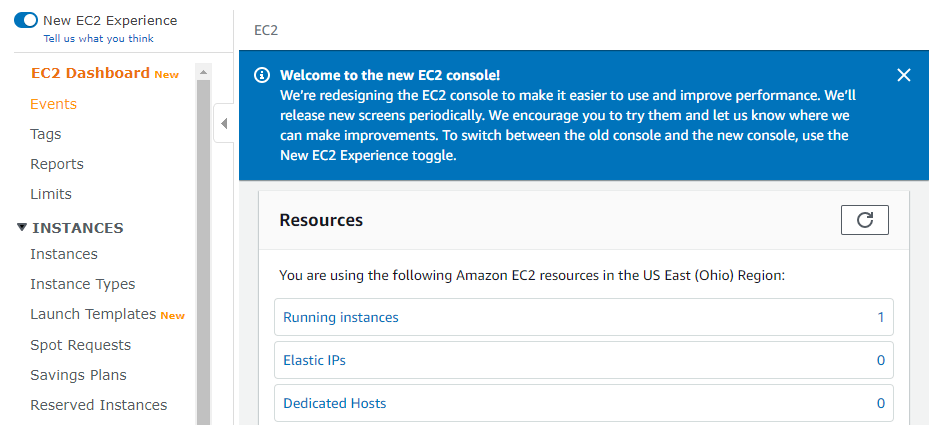
You have a single instance running at this point. If you select it, you’ll notice it lists the instance’s public IP under its details:
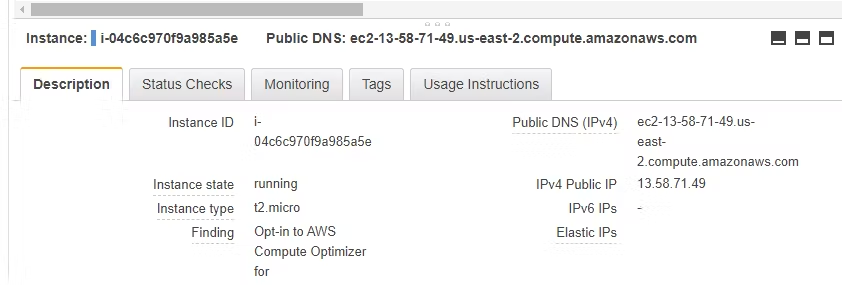
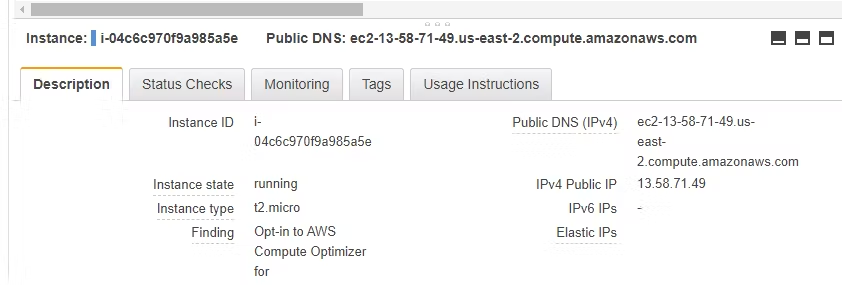
If you enter the IP address into your navigation bar, you’ll see a brand new WordPress website – yours!
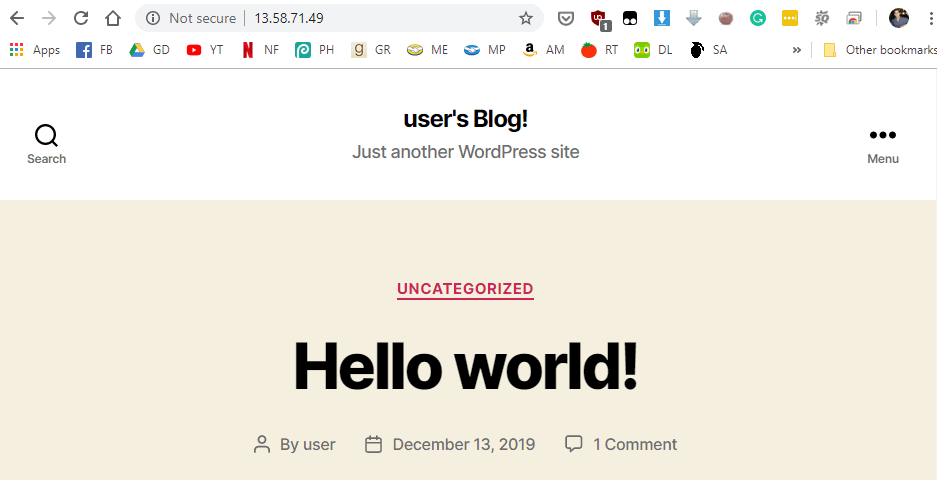
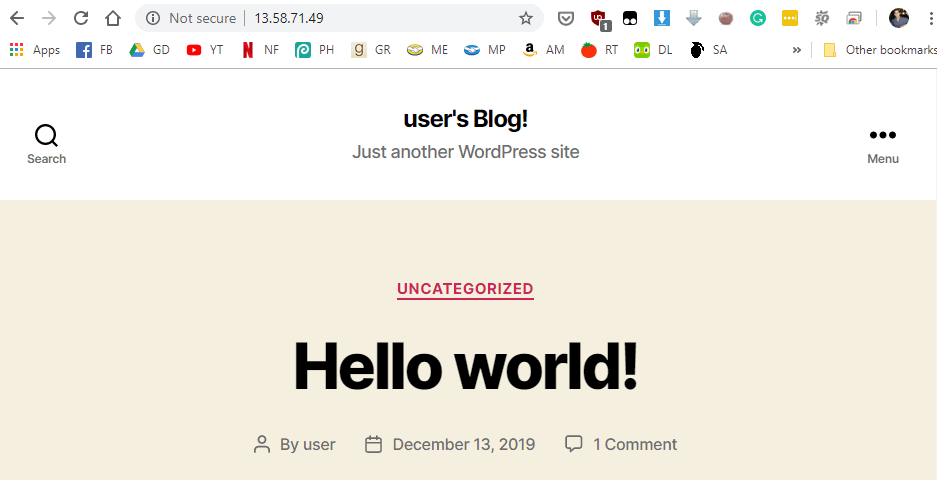
Your WordPress website is ready to use now.
However, before you do anything else, you’ll want to map a domain to your IP address, so everyone else can access it.
Step 3: Point your domain towards your AWS instance
The specifics for this step will depend on which domain name registrar you use. However, in broad terms, you’ll want to set up an ‘A record’ that maps a domain you own towards your AWS instance’s public IP address.
Let’s use Namecheap as an example. You can select any of the domains you own and access its settings. Once inside, look for the Advanced DNS tab:
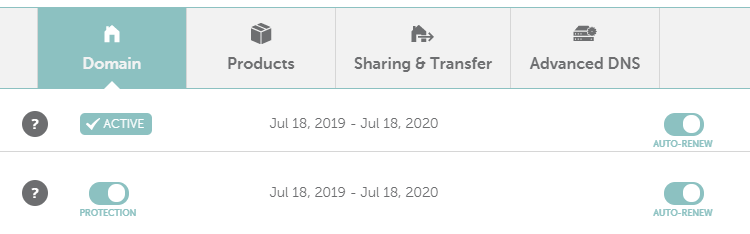
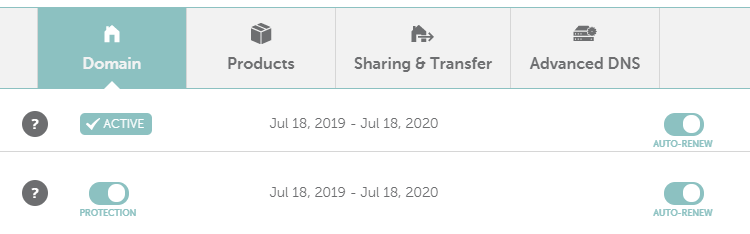
On the next screen, you can select the ADD NEW RECORD option:
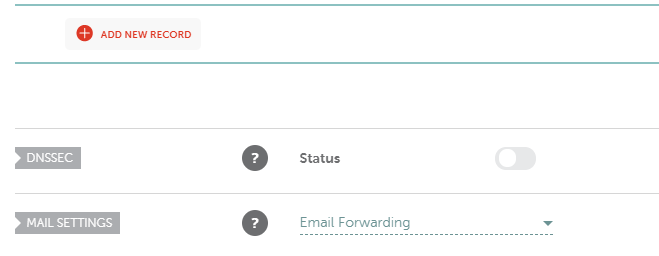
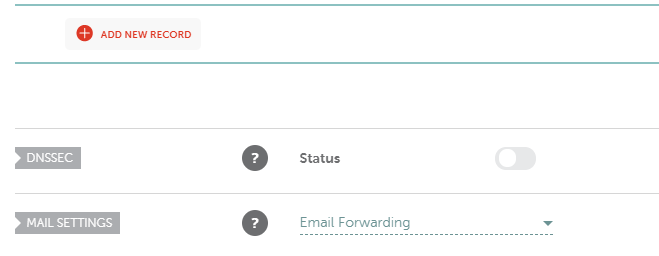
Now select A Record and set the Host option to www. Finally, enter your instance’s IP address under the corresponding field, and set the TTL option to Automatic:
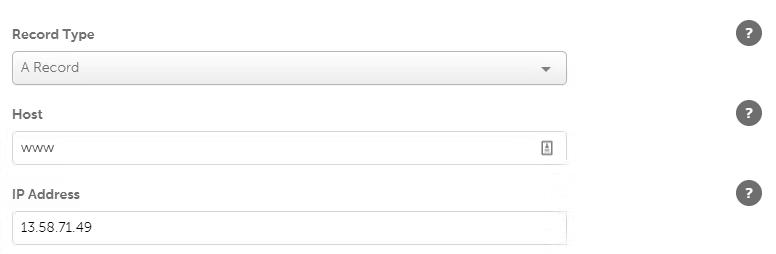
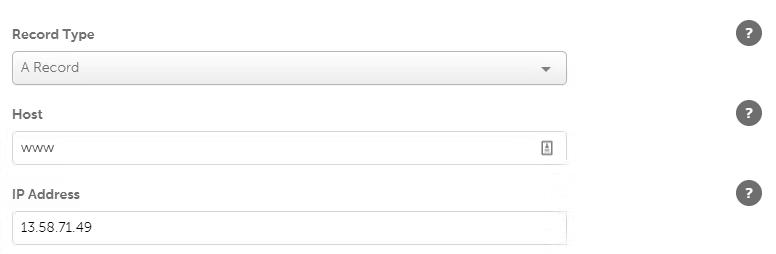
Save the changes, then wait for them to propagate. After a few hours, you should be able to access your instance through its domain name.
In the meantime, go ahead and get to work on configuring your settings, choosing a theme, and many more tasks!
Conclusion 🏁
Amazon is no longer ‘just’ a retail giant. It also dominates the field when it comes to cloud hosting services. AWS powers the web services of tech giants such as Apple and Netflix, so you know you’re in good company. However, you need to know how to navigate the complexities of cloud hosting.
👉 If you want to install WordPress on AWS, you can do so in three steps:
- Launch and configure a WordPress instance.
- Access your WordPress instance and find its public IP.
- Point your domain towards your AWS instance.
From there, you can choose a WordPress theme, install some must-have plugins, and you’re off to the races.
Do you have any questions about how to install WordPress on AWS? Let’s go over them in the comments section below!
FREE GUIDE
4 Essential Steps to Speed Up Your WordPress Website
Follow the simple steps in our 4-part mini series and reduce your loading times by 50-80%. 🚀
Yay! 🎉 You made it to the end of the article!