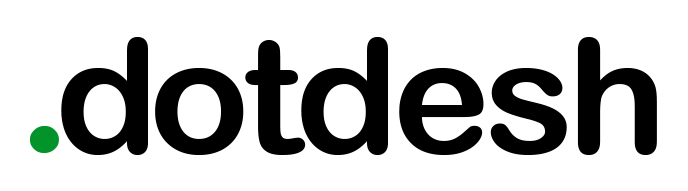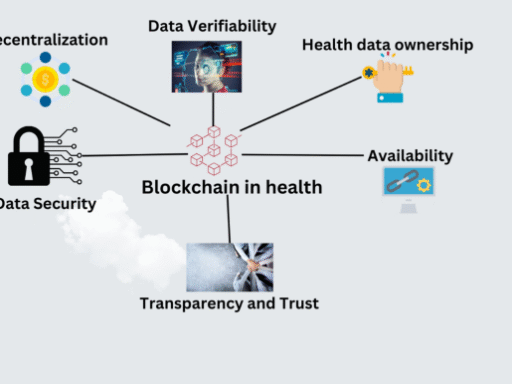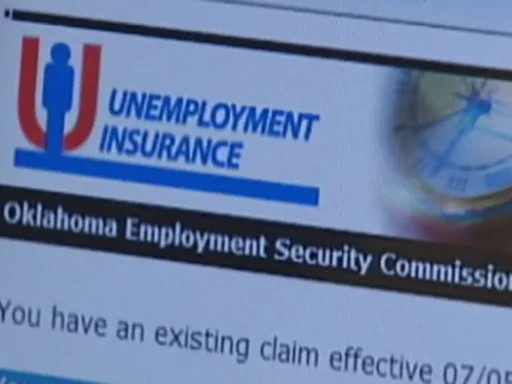The days of 16GB storage capacity are coming to a close, but even a 64GB smartphone isn’t a bottomless pit. With large apps, 4K video, and high-res photos becoming the norm, we may all be destined to suffer through limited space headaches. Here are some solutions:
Delete unused apps. Perform a quick audit and get rid of the ones you haven’t accessed in a while. (This is also good for privacy and security—the fewer apps you have, the fewer companies there are collecting data on you.) It’s also worth checking out how much space the apps you do use command.
For iOS users, go to Settings > General > Storage & iCloud Usage > Manage Storage.
For Android users, go to Settings > Storage & USB > Internal Storage (or Storage) > Apps.
Clear your browser cache. When you visit a website, your smartphone temporarily stores files so that the next time you go to the site, it will load faster. As a result, the browser cache can get quite large. To fix that, you should clear it out every so often.
Each mobile browser has a different method to accomplish this. But here are a couple of examples.
Safari users should go to Settings > Safari > Clear History and Website Data.
For Android users with Chrome, go to the Chrome app and select More > Settings > Advanced > Privacy > Clear browsing data. Next, select a time period (such as the past hour or from the “beginning of time”). Select Cache and tap Clear data.
Send your photos to the cloud. If estimates from market research firm Infotrends are accurate, more than 1 trillion photos will be shot in 2017. That’s a lot of images, and they all have to go somewhere. You could squander precious onboard storage on your rarely viewed snapshots, but why not move them to the cloud?
For iOS users, make sure your iCloud Photo Library is on. Now go to Settings > iCloud > Photos and turn on Optimize Storage, so that when your phone is low on space, a smaller image file will take the place of each full-resolution picture (which will be sent to the cloud).
For Android users, make sure to have the Google Photos backup enabled. Open the Google Photos app and select Menu > Settings and turn on Back up & sync. (Google Photos is also available to iPhone users; download the app.)