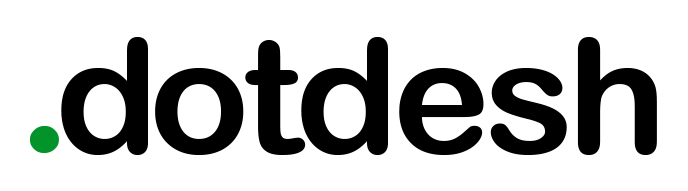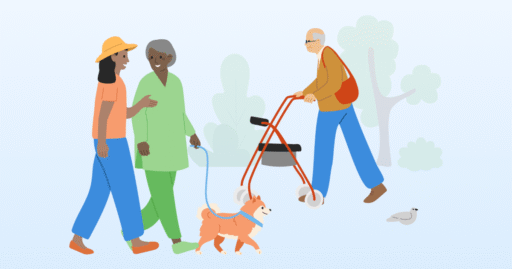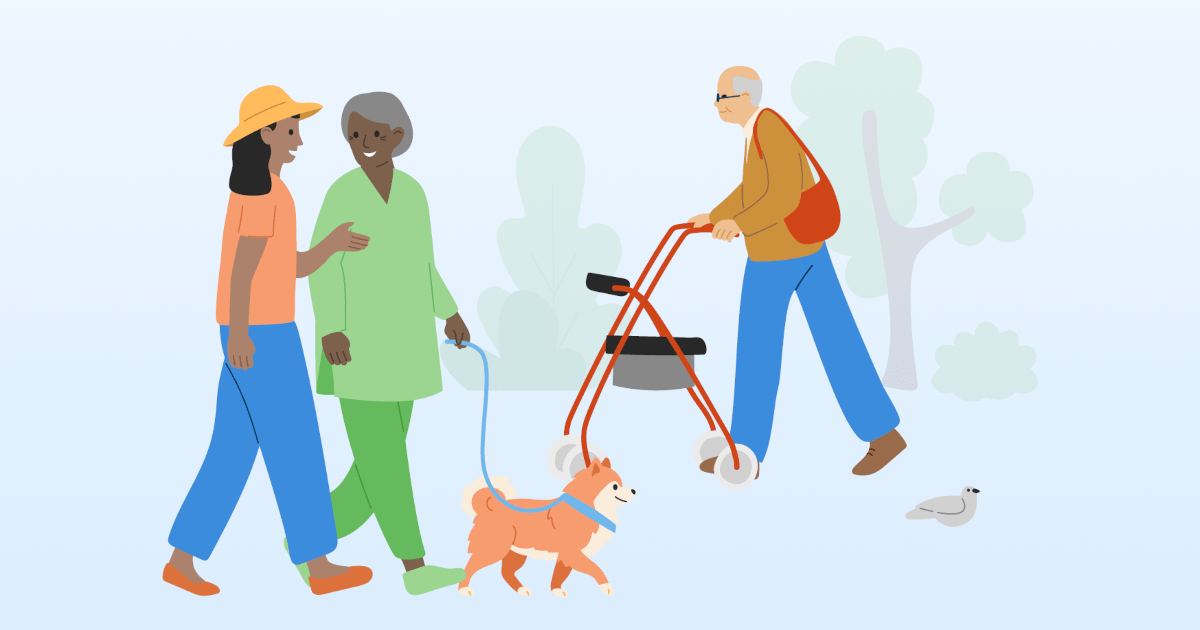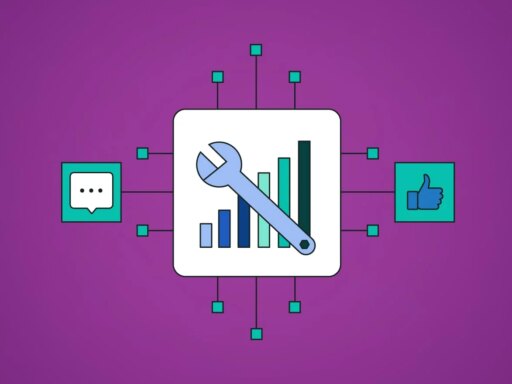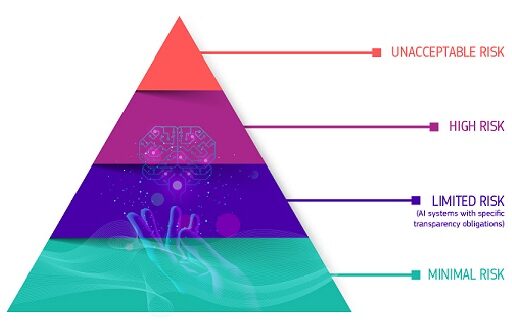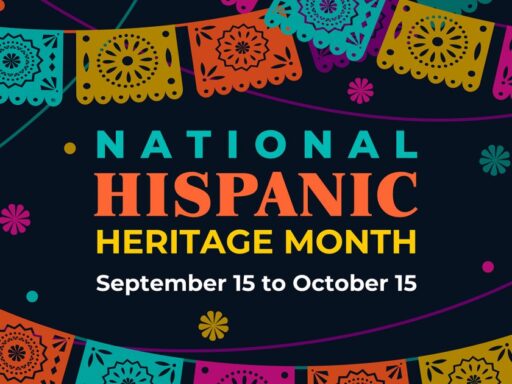Narrator: This video provides an overview of the changes we’re making to the Find a provider tool on the My Aged Care website.
Find a provider is a service directory you can use to search for and compare aged care providers that match your needs and preferences. This includes specialised providers who cater to people with specific needs and people from specific backgrounds or life experiences.
How to use Find a provider
You can get to ‘Find a provider’ from the main menu. To get started, simply select ‘Start searching for a provider’.
If you’re just exploring your options, you can skip the initial questions to see what’s available.
If you’re looking for a specific type of care or have specific requirements, you can answer a few short questions about your situation and needs and we’ll show you providers that might be a good fit for you.
You can type what you’re looking for in the search bar to narrow down your search or use the filters provided. For example, to find services with a specific star rating, select the ‘Star Rating’ filter and then choose your preferred option. You can also apply more filters if needed.
The more filters you apply, the fewer results will appear. Some filters may already be applied for you based on information you’ve shared through other My Aged Care tools and features. For example, if you’ve told us you are approved for gardening services under the Support at Home program, these filters will be pre-selected to make searching easier for you. You can edit these if you don’t want to include them in your current search.
Once you’ve narrowed down your results, you can view the provider profiles and add up to 16 providers to your shortlist. You can also use the Sort feature to order results by best match, alphabetical order, and more.
Your shortlisted providers are added to your My Guide. This makes it easy to pick up where you left off. You can access ‘My Guide’ using the button at the top right hand of the main navigation menu and selecting ‘My shortlist’. You can also email your shortlist to yourself or someone else.
Once you have more than one provider in your shortlist, you can compare providers to find your best match based on what’s important to you. To do this, select ‘My shortlist’ in My Guide or add them directly from the provider search results page. You can compare up to 3 providers from your shortlist side by side. You can change your selected providers at any time.
When researching and comparing providers, you should consider:
- location
- services offered
- costs
- quality of care, and
- availability.
More information about finding providers is on the ‘How to choose a provider’ landing page. This is also the landing page for the Find a provider tool.
Viewing provider profiles
Once you’ve narrowed down providers, you can view their profiles for more details about their services, costs, and more.
The key benefits of the new Find a provider tool are:
- an improved look and functionality
- an easy-to-use search function
- improved layout on provider profile pages
- the ability to save a provider shortlist, and share this with others, and
- the ability to personalise results based on your preferences and needs.
We hope this guide makes you feel more confident to use the Find a provider tool.