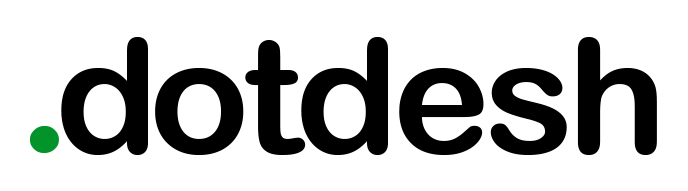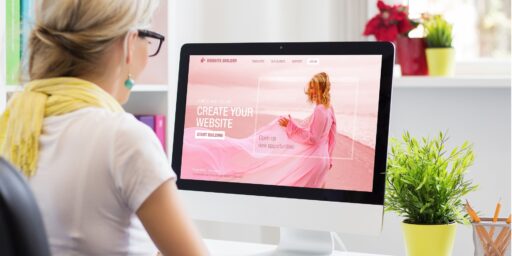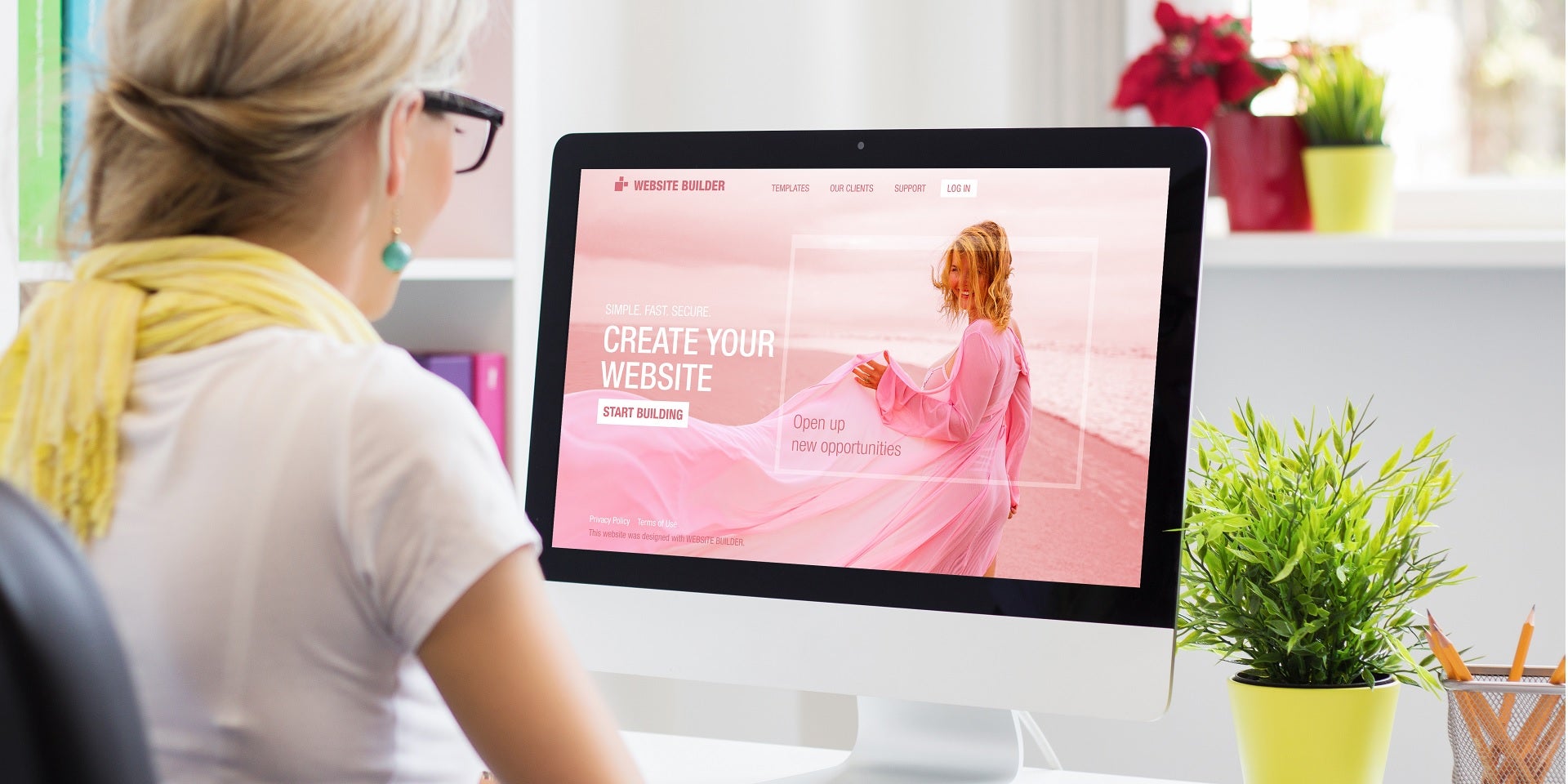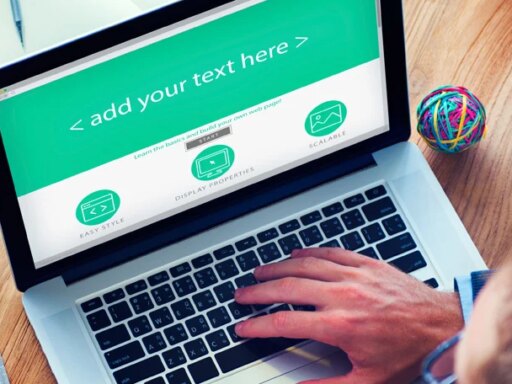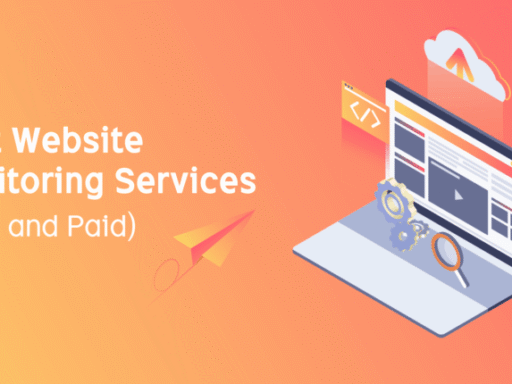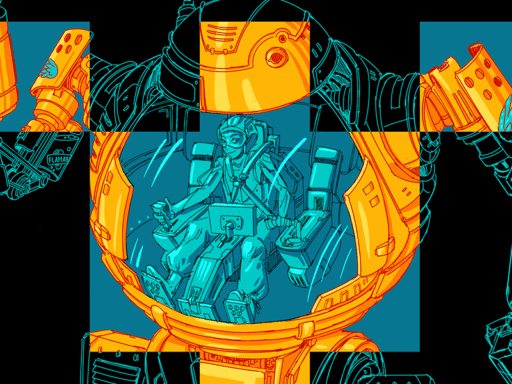How to Build a Website with AI Using a Website Builder
After hours of research, we rated Wix’s AI Site Generator highly in our roundup of the best AI website builders, which is why I decided to use it to set up my own website. The service is free and contains many AI tools that I can use to my liking.
While each provider is different, the process is around the same each time if you are using a site generator within a website builder like Wix.
I wanted to create a site for my small knitting business, Kirsten’s Knits, where I could showcase and sell my products. Below, I’ll outline the steps of how I came to create my site using Wix’s AI features, and most importantly, how it went.
1. Set yourself up
To create a website with Wix, you first have to decide whether Wix Editor or Wix Studio is better for your needs. Wix Editor has a simple, drag and drop setup for those who are somewhat new to website design and don’t intend to be an expert. Wix Studio, on the other hand, is for those who needer finer control when building their website, including advanced design capabilities.
For a small business like my knitting company, I have chosen Wix Editor, but professional website builders and agencies should look more into Wix Studio.
Clicking on the Wix Editor option took me directly to the Wix AI chat. Here, you can interact with the chat builder much like the traditional chatbot, in the form of a conversation.
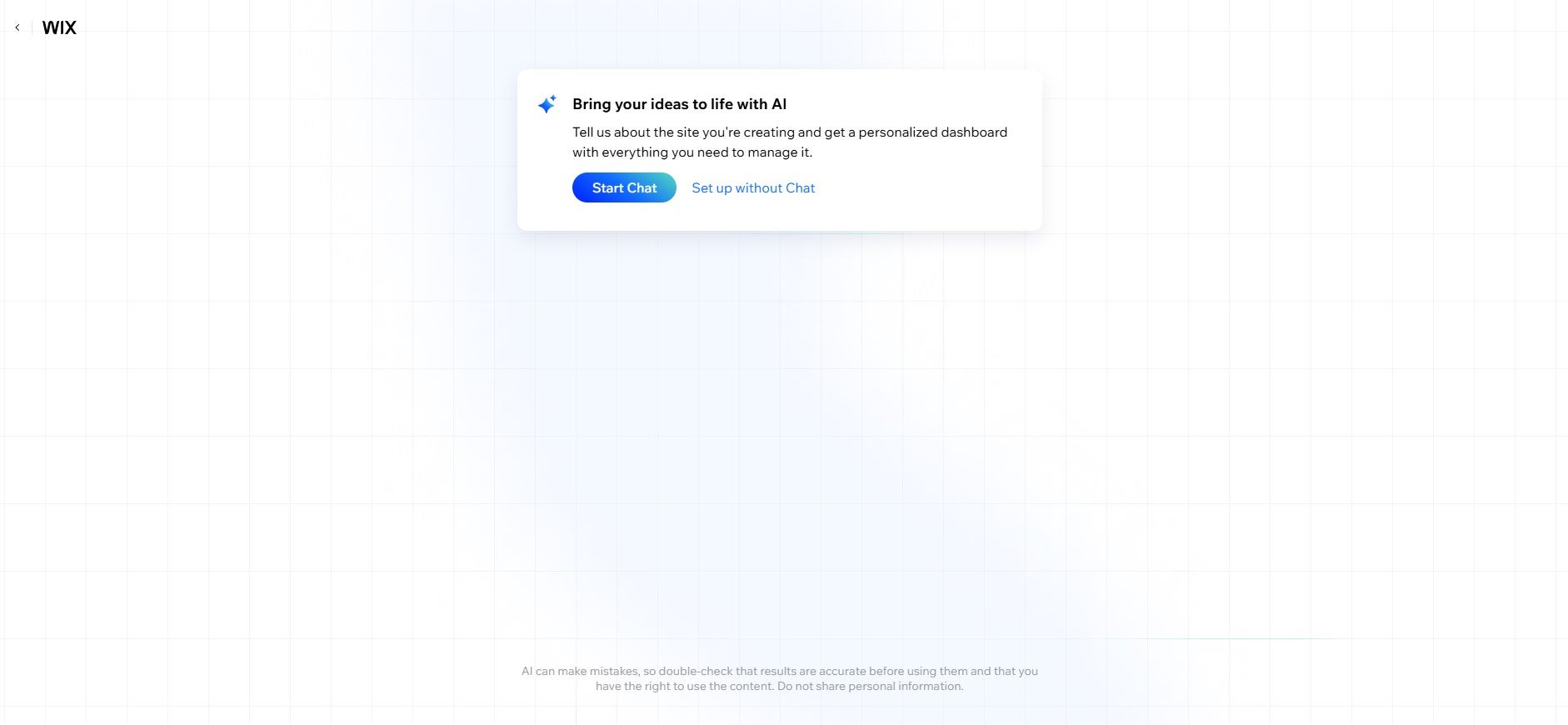
You don’t have to use the AI chat option to set up your website, but I found it perfect for getting a head start. Source: Tech.co
2. Answer some basic questions
The chatbot started by asking me what my site is all about. I wasn’t too sure where to start, so I ended up using one of the options just below the chatbot: ‘Help me answer’. There are also options to skip a question and to end the chat. Answer these initial questions as best you can.
I thought this was a great option for people who didn’t want to use the chatbot so much in the beginning, allowing you to get the takeoff you need before creating the rest of the website yourself.
The ‘Help me answer’ prompt was useful, asking me to give details about what the purpose of my site is, what I intend to showcase on there, and what makes me stand out from my competitors. The more information you can give the AI agent in the beginning, the better it will be in the long run.
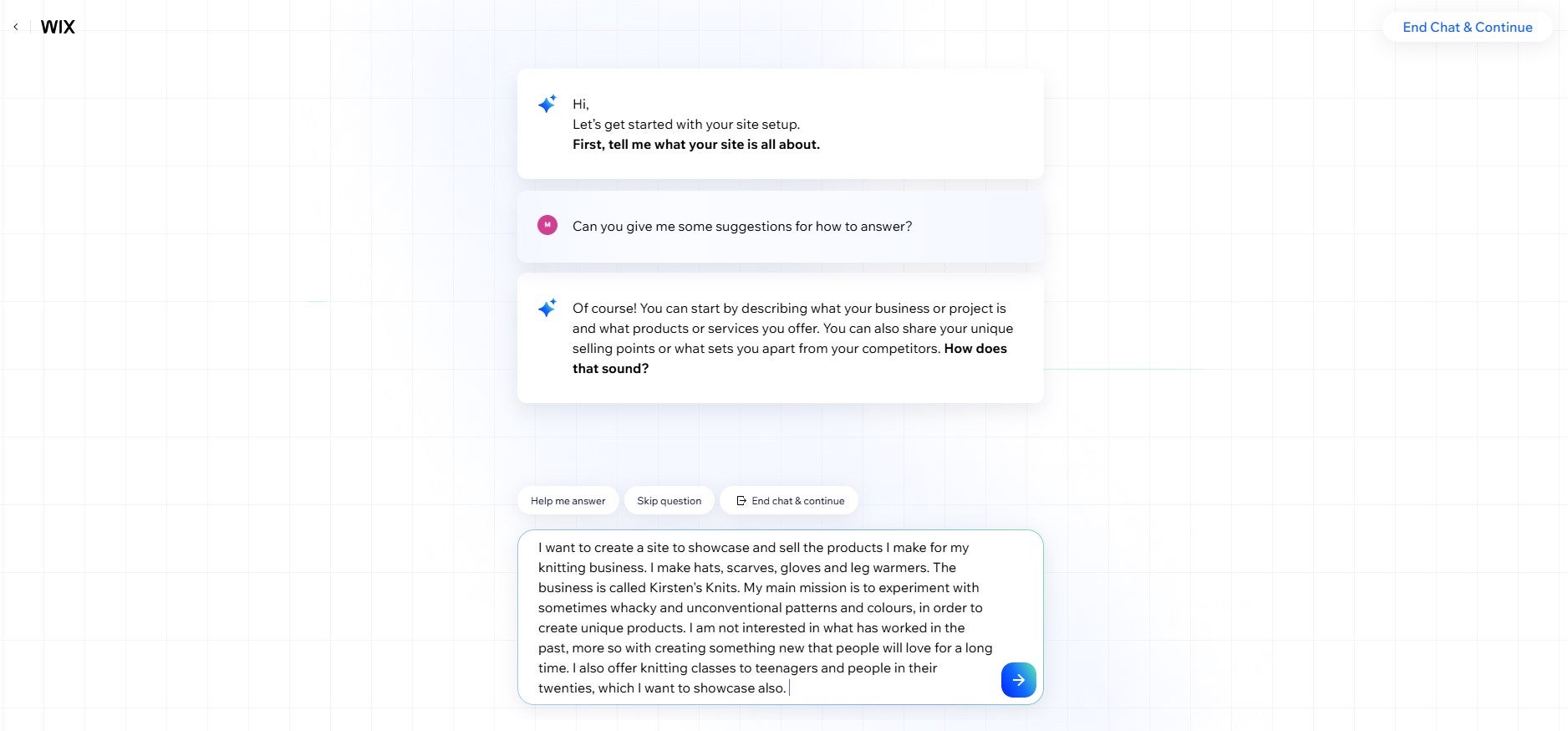
Trying to summarize a site in a single prompt can be difficult, however, the AI builder broke down exactly what I needed to know. Source: Tech.co
3. Generate a site profile
As the Wix chatbot asks you questions, it creates a ‘Site Profile’ on the right-hand screen, adding information about your target audience (and what you should use to reach them) and any apps that you might need to optimize your site.
Below, you can see what my final site profile looks like. This is the final step in a speedy set-up process, and after the chat has ended, you officially have a strong website plan.
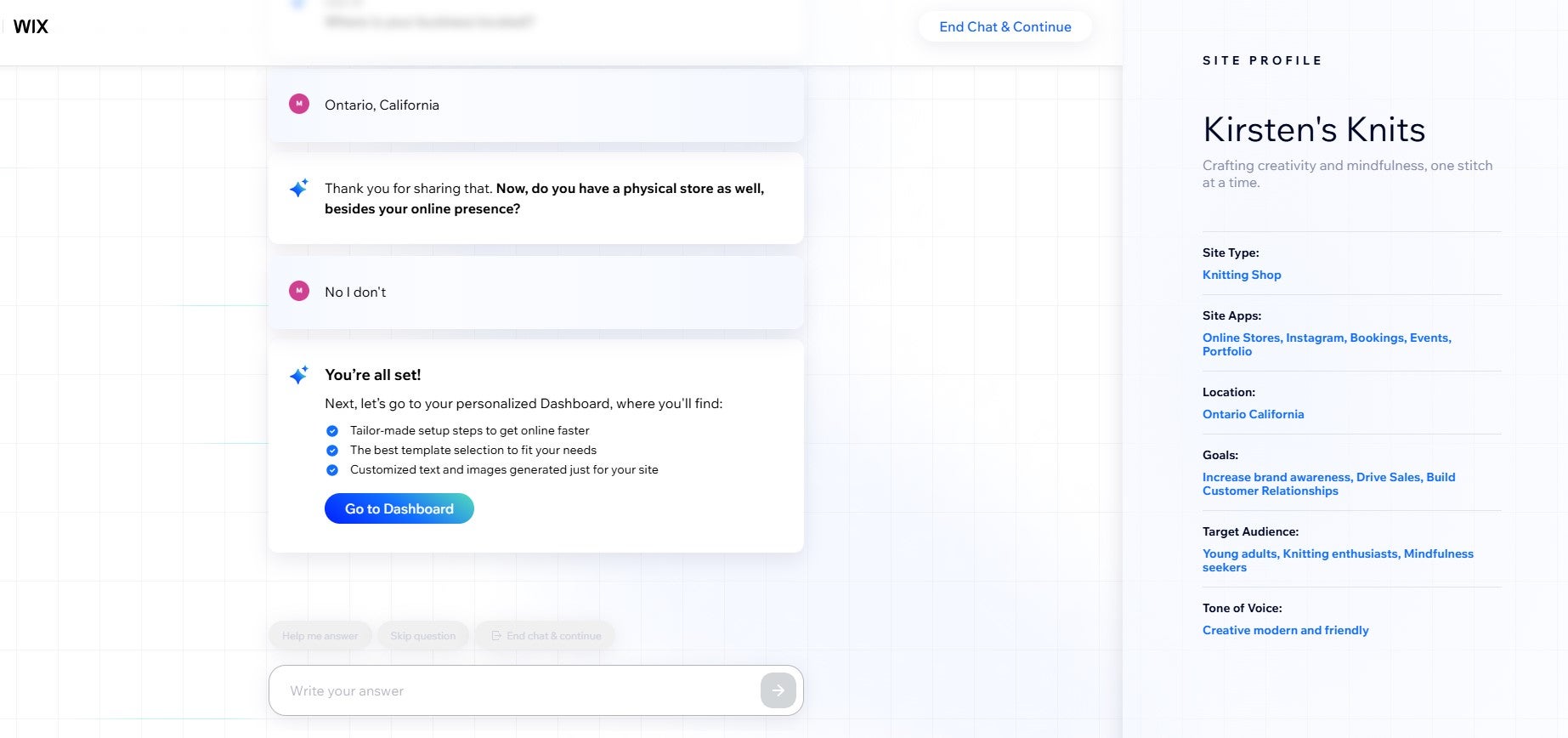
I was happy with what the AI had gleaned about my site. It had not only adhered to my guidance, but given me potential jumping off points for marketing and the tone of voice I should aim for, to hit my target audience. Source: Tech.co
4. Explore your dashboard
Once I had exited the site builder, I was directed to a personalized dashboard based on the needs outlined in my site overview. For example, because I mentioned to the bot that I also run knitting events, my sidebar has a designated booking calendar and events section.
I would highly recommend taking a look at what the chatbot has generated for you. It includes a checklist that ensures you don’t miss anything when making your website. A key step that Wix encourages you to do straightaway is to choose a domain for your website, or the website address.
This should correspond with the name of your business. So, in my case, I chose the domain name knitsbykirsten.net.
5. Design your landing page
A landing page is just the page your users will land on as soon as they enter your site. It should be easy to navigate and representative of the website as a whole. Luckily, Wix AI tools can also design this page for you.
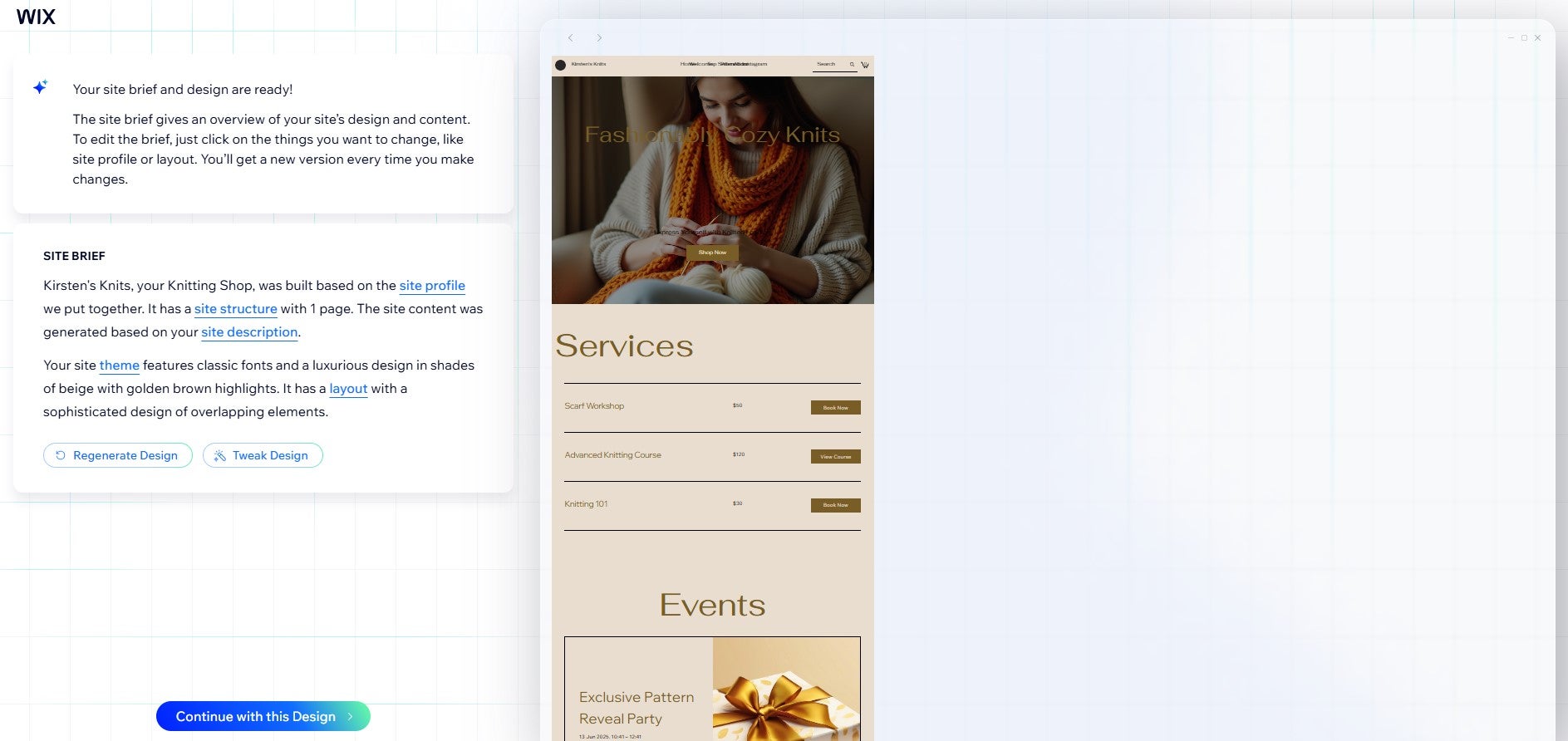
I thought the website looked a tad plain and boring, but luckily, you can edit the page yourself if you’re not completely happy with the AI-generated one. Source: Tech.co
Taking into account my previous site brief, the tool is able to generate a landing page. I was able to edit the site brief if I thought the design didn’t correlate with my brand, and generate a range of different pages until I was happy. So don’t worry, you’re certainly not stuck with the first design that the bot throws at you.
I was disappointed to find that when I was looking through the design options for my site, a lot of the information I was given in the initial site brief was not taken into account.
For instance, I specified earlier that I wanted to emphasize my unique, and sometimes wacky, design style. However, the scarf shown on the landing page generated by AI is just a plain orange scarf.
Similarly, I also gave the AI bot my preferred colours for the site – blue, yellow, and silver, and the landing page it has generated hasn’t reflected this preference.
This lack of consistency should be taken into account with AI, as well as the possibility of the tools making mistakes. While you certainly can go back in and add more information, this could prove to be frustrating if it needs to be done repetitively.

Nicole Mousicos Writer at Tech.co
6. Seek out other AI tools
There will be more than one AI tool on hand to help you with a website builder. I’ve only outlined two of the tools available within Wix, but other standouts include:
- AI text generator – if you’re not a natural wordsmith, you can describe to AI the text you need and let AI write content for you. This doesn’t have to be the final draft, you could even use this tool just as inspiration for your own writing.
- Image generator – it can be tricky to make images yourself or spend money on buying images for your site. Instead, with a prompt, AI is able to generate one for you.
- Meta tag creator – getting your website noticed requires Search Engine Optimization (SEO) title tags and meta descriptions, but if you don’t have much SEO experience, this can be daunting. Luckily, AI can generate each for you, based on your site’s content, with suggestions to match your brand and audience.
Outside of Wix, here are a few other AI tools we like, from our favorite website builders:
- GoDaddy Airo – uses AI tools to help small businesses grow online, such as by helping you set up branded email campaigns. This can be a great start to getting your site noticed in a quick way, without sacrificing professionalism
- Web.com’s AI logo builder – building a logo can be meticulous and time-consuming, and hard to get exactly right. This tool gives you a few options to choose from.
- Hostinger’s AI product generator – this is a quick and easy solution for those wanting descriptions below a product on their site. The tool will take into account the various aspects of your product, including its image, description, and any labels.
Even if you are using a designated website builder, that doesn’t stop you from using some external AI tools as well. You certainly don’t need to rely exclusively on your builder when top-tier tools such as AI chatbots are out there.
AI chatbots, like ChatGPT and Google Gemini, can be excellent bouncing-off partners should you need any creative inspiration. For example, if you’re writing a blog about your favorite recipes and you’ve run out of ideas, ChatGPT can curate a list for you based on your previous site content and recommend new ideas.